Is File Explorer not working in your Windows 10 computer? File Explorer can crash upon opening due to the bulk amount of files in Quick access. The particular reason behind the crash may differ from system to system. But, whatever may be the reasons, simply follow these fixes and the problem will be fixed quickly.
Fix-1 Open File Explorer to ‘This PC’-
You can modify File Explorer to open to view ‘This PC‘ by default, instead of showing ‘Quick Access‘.
1. Pressing the Windows key+R you can launch a Run terminal.
2. Copy-paste this in Run window and hit Enter.
control.exe folders
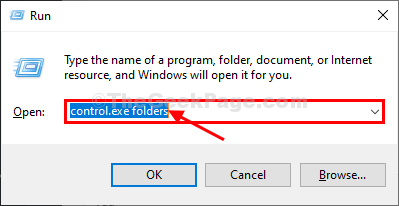
3. When the Folder Options window appears, you have to go to the “General” tab.
4. Now, in ‘Open File Explorer to:‘, click on the drop-down and then choose “This PC” from the drop-down.
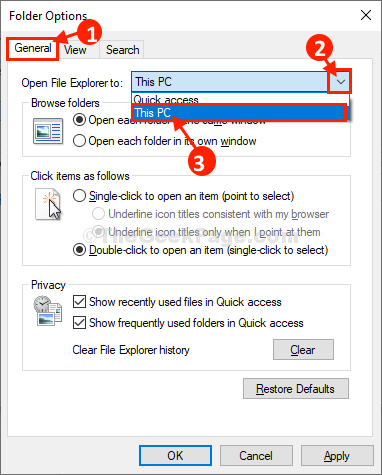
5. Now, click on “Apply” and then click on “OK” to save the changes on your computer.
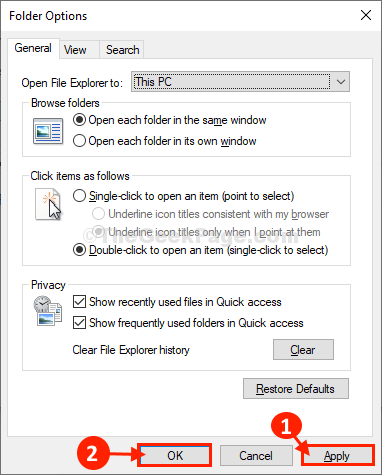
Try to access the File Explorer window on your computer.
Fix-2 Uncheck Privacy settings-
Configuring File Explorer not to show recent files or folder will reduce the processing power required by File Explorer.
1. Click on the Search box and type “File Explorer Options”.
2. Then, click on the “File Explorer Options“.

3. In the Folder Options window, in the General tab, under the privacy section, uncheck both the option “Show recently used in files in Quick access” and “Show frequently used folders in Quick access“.
4. Finally, click on “Apply” and “OK” to save the changes.

Close Folder Options window.
Open the File Explorer window on your computer.
Fix-3 Disable preview handlers in preview pane-
1. Press Windows key+S and write “File Explorer Options“.
2. Then, click on the “File Explorer Options” to access the Folder Options.

3. Go to the “View” tab and then uncheck the option “Show preview handlers in preview pane“.

4. Finally, click on “Apply” and then on “OK” to save the changes on your computer.

Close Folder Options window.
Open the File Explorer window on your computer. It should be working fine.