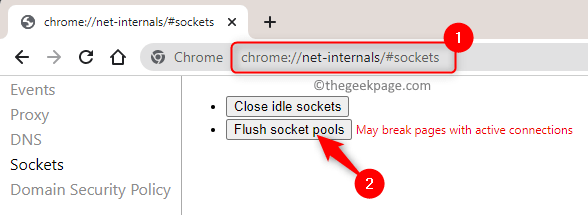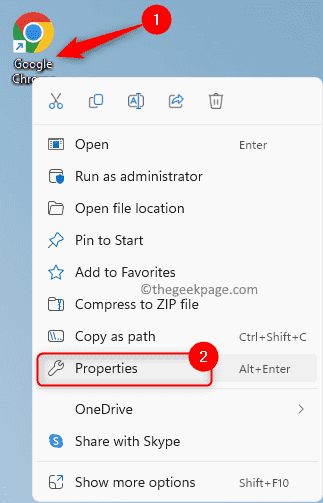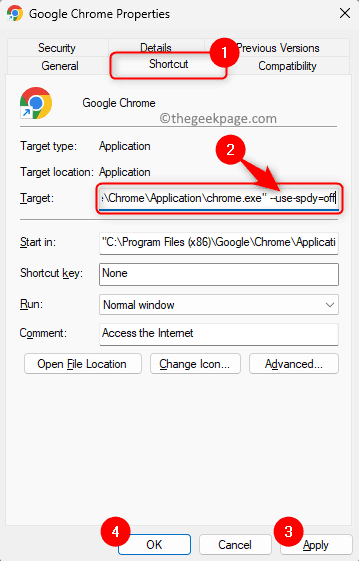One of the errors encountered by Chrome users is the ERR_SPDY_INADEQUATE_TRANSPORT_SECURITY message. Usually, this error message is seen when accessing or opening certain websites that are hosted on IIS 10 in the Chrome browser.
The reason for this error is the conflicting configuration of HTTP/2 on the browser or HTTP/2 is enabled, which can also happen because of an outdated browser or a corrupt browser cache. If you are facing the error message ERR_SPDY_INADEQUATE_TRANSPORT_SECURITY on your Chrome browser, then go ahead and read this post. Here, we have discussed some ways using which this error can be resolved and get your browser to the normal working state.
Fix 1 – Clear the Browser Socket Pools
Step 1. Open your Chrome browser.
In the address bar, type chrome://net-internals/#sockets and hit the Enter key.
Step 2. On this page, click on the Flush socket pools button.
Step 3. Once the socket pools are cleared, close and reopen your Google Chrome.
Perform the required search and check if the error is resolved.
Fix 2 – Disable SPDY or HTTP/2 in Browser Launch Parameters
Step 1. Locate the shortcut for Chrome on your desktop.
Right-click on it and choose Properties.
Step 2. In the Properties window, go to the Shortcut tab.
Step 3. Here, in the text box next to Target, add any one of the below lines at the end of the text after giving a space.
--disable-http2
--use-spdy=off
Step 4. Click on Apply and OK to save the changes.
This will disable HTTP2 or SPDY protocols in the Chrome browser.
Step 5. Relaunch Chrome and check if the error is fixed.
Fix 3 – Use IIS Crypto 2
IIS Crypto is a tool that can be used by administrators to enable or disable protocols on Windows servers. It has the feature of implementing best practices that help to choose suitable cipher suites. Based on the requirements of HTTP 2, the best practices option in the tool can include or exclude the ciphers automatically. Follow the steps mentioned below to use the IIS Crypto 2 tool on your PC.
Step 1. To download IIS Crypto 2 suitable for your PC, click on this link.
You can either download the GUI or Command Line version.
Step 2. After downloading, install the application.
Step 3. Launch IIS Crypto 2.
Step 4. On the main window, tap on the Best Practices button at the bottom.
Step 5. The boxes in each of the columns Protocols, Ciphers, Hashes, Key Exchanges, and Client Protocols will be checked and unchecked automatically by IIS Crypto 2.
This will set the best practices for your computer.
Click on OK.
Step 6. Finally, click on the Apply button to apply this configuration.
Step 7. Restart your system.
Check if the error ERR_SPDY_INADEQUATE_TRANSPORT_SECURITY in Chrome is fixed.
Fix 4 – Make Changes in the Registry
Step 1. Press Windows + R to open the Run box.
Step 2. Type regedit and hit Enter to open the Registry Editor.
Step 3. Go to the location below using the folders in the left pane.
HKEY_LOCAL_MACHINE\System\CurrentControlSet\Services\HTTP\Parameters
Step 4. Once the Parameters key is selected, right-click on any empty space on the right side and choose New –> DWORD (32-bit) Value.
Step 5. Give a name for the entry as EnableHttp2Tls .
Step 6. Double-click on the newly created DWORD EnableHttp2Tls to open the Edit window.
Step 7. In the Edit window, set the Value data field to 0.
Then, click on OK.
Step 8. Reboot your computer and check if the error is resolved.
Fix 5 – Update Chrome
Step 1. In the address bar of your Chrome browser, type chrome://settings and hit Enter.
Step 2. On the left pane of the Settings page, click on the About Chrome tab.
Step 3. As soon as you click, Chrome will start checking for updates.
Step 4. If there are any updates available, they will be installed.
If no updates are found, it will show that Chrome is updated.
Step 5. After the updates are installed, click on the Relaunch button.
Step 6. Once the browser is relaunched, open the specific website causing the error and check if it still occurs.
That’s it!
Thanks for reading.
The error ERR_SPDY_INADEQUATE_TRANSPORT_SECURITY in Google Chrome must be solved and you must now be able to open the specific website without getting the error message. Did you find this article useful enough in resolving the ERR_SPDY_INADEQUATE_TRANSPORT_SECURITY error in Chrome on your Windows PC? Please let us know your opinions and the fix that worked for you in the comments below.