Your computer screen defines your personality. Thus, when it comes to setting a new desktop wallpaper, everyone tends to get a little choosy. Having a beautiful wallpaper could actually give you peace of mind. Desktop background slideshows have been around for such a long time, and it does make your screen look even more beautiful. But it definitely eats up your battery and it does make your system run slow. So if a user wants to disable the desktop background slideshow in his computer system, he can’t be blamed. Read on, to learn how to disable and enable desktop background slideshows in your Windows 10.
Method 1 : Using Settings
1 – Open Settings by pressing Windows and I keys from keyboard
2 – Click Personalization
3 – Click Background
4 – Select Picture from Background
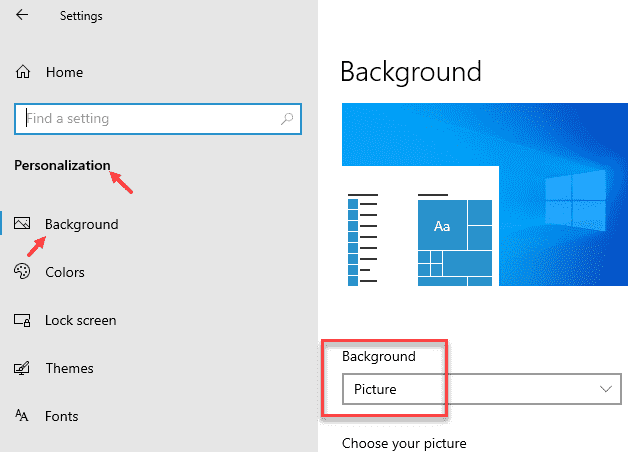
Method 2 : Using Power Plan
- Search Edit power plan in Windows search box. Click on the Edit power plan search result icon.
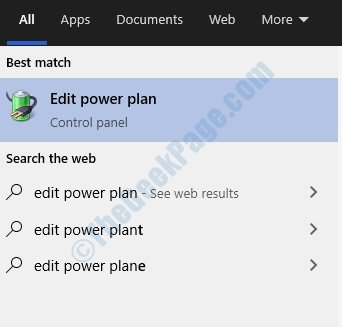
- Find Change advanced power settings from the window that pops up and click on it. Now you will be lead to a new window.
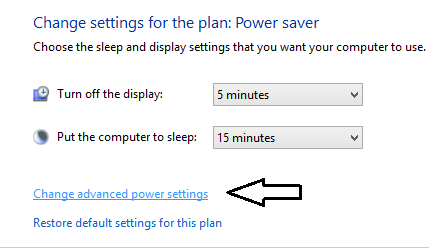
- A new window titled Power Options opens up. Double clicking on the item Desktop background settings causes it to expand and reveal a new item named Slide show. Double click on it as well. Now you will see 2 list items named On battery and Plugged in.

If you want to disable Desktop background slideshow, Just set both On battery / Plugged in to Paused.
If you want to enable Desktop background slideshow, Just set both On battery / Plugged in to Available.
You can easily set your preferences here. If you want to disable the desktop background slide show, then change both On battery and Plugged in to Paused. If you want to enable the desktop background slide show, then change both to Available. You can choose different options for On battery and Plugged in based on your power preferences as well.
Finally click on OK and then on Apply. The changes will be immediate and now you can relax.