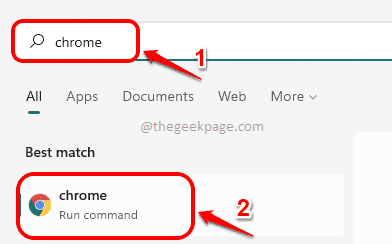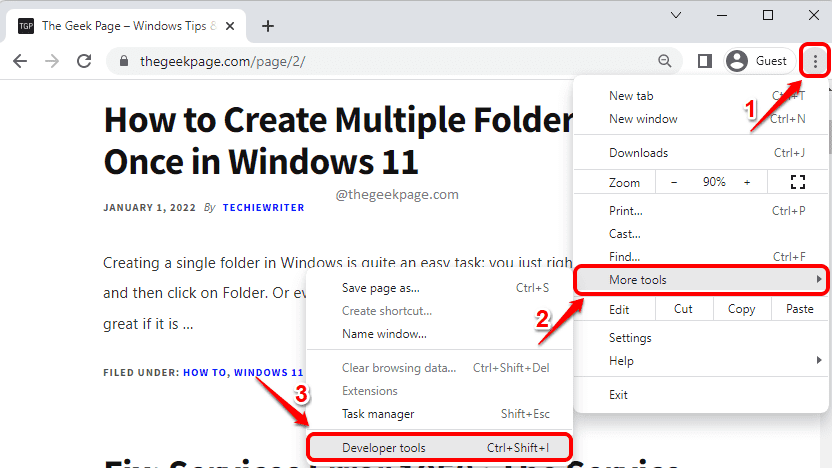So you are browsing and suddenly you find a striking font in one of the websites you are visiting. You don’t even know the name of the font, let alone download it! Well, what are you worrying about, when we are here to help?
In this article, we explain in detail how you can easily download any of the fonts listed on any of the websites with a very simple trick. We make use of the Developer tools option, that websites have as an inbuilt feature, to master this amazing trick. Developer Tools are great and can be used for a variety of purposes like identifying fonts, viewing source code etc.
Read on, to learn how you can easily download fonts from websites using Google Chrome or Microsoft Edge browsers.
How to Download a Font from Website In Chrome
Step 1: Click on the Search icon in the Taskbar.
Step 2: In the Search bar, type in chrome and click on Chrome application from the search results, to launch Google Chrome.
Step 3: In the Chrome window, click on the 3 vertical dots icon at the top right corner of the page.
From the menu that expands out, click on the More tools option and then on the Developer tools option.
Step 4: Once the Developer tools open, perform the following steps:
- Click on the Network tab.
- Reload the web page by clicking on the Reload icon at the top.
- Click on the Font tab.
- Under the Name section, you will be able to see all the embedded fonts on the web page.
- Click on any font. On the right side of the window, you will be able to view the font preview.
Please refer to the screenshot below if you have any doubts.
Step 5: As next, double click on the font that you want to download. This will automatically download the font. Click on the down arrow associated with the download and click on the option Show in folder.
Step 6: You can now see the downloaded font. Double click and see if you can install the font directly on your machine.
Most of the time, the font extension might not be installable directly. In that case, head on to Step 7.
Step 7: Open a web browser and type woff to ttf. Choose a website from the search results and convert the font file you downloaded to ttf format.
Note: If the font you downloaded has some other extension other than woff, search with that extension instead of woff to ttf. The requirement is to convert the font you downloaded to ttf format.
Step 8: Once the font file is downloaded in ttf format, double click on it to install it.
Step 9: When the installer launches in front of you, click on the Install button to install the font on your machine. Enjoy!
You can follow the same steps listed for the Microsoft Edge browser as well, to download a font from a website.
Yes, it is that simple to download and install any font from any of the websites.
Hope you found the article useful.