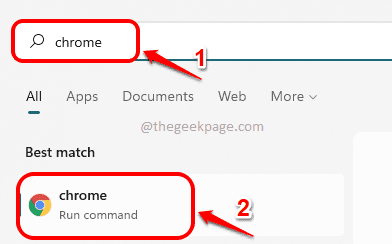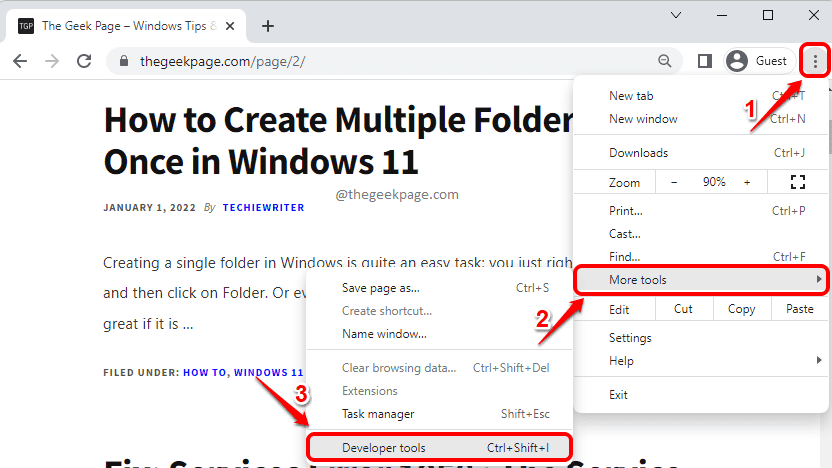Sometimes you need to clear the entire browser data, but some other times, you need to clear the data corresponding to a single website only. Well, you definitely can go the tough way and clear it all from the browser settings. But when you can do things the techy way with a few techy elements, that would be cooler, wouldn’t it? More than being techy, the method listed in this article is very simple and takes only a few button clicks.
Read on, to learn how you can clear site data of particular websites in Google Chrome or Microsoft Edge browsers by making use of an amazing inbuilt feature called Developer Tools. Hope you enjoy reading!
Steps to Clear Site Data (History / Cookies etc) for a Website
Step 1: On the Taskbar, click on the Search icon.
Step 2: In the Search bar, type in chrome and click on chrome application from the search results.
Step 3: In the Google Chrome window, click on the 3 vertical dots icon at the top right corner of the webpage.
As next, click on the More tools option and then on the Developer tools option.
Step 4: When the Developer tools window opens, if the Application tab is not visible, click on the right arrow icon and click on the Application option.
If the Application tab is already available in the ribbon, simply click on it without clicking on the right arrow icon.
Step 5: In this step, we are going to clear all the site data including Cookies, Web SQL, Cache Storage etc. The best part is, you get to select what you want to clear!
In the Application tab, perform the steps below:
- On the left side of the window, click on the tab named Storage.
- As next, scroll down and find the section named Application.
- Under the Application section, check the checkboxes corresponding to all the options that you want to clear.
- Once the checkboxes are all checked, click on the Clear site data button. That’s it.
You can clear the website data from now on, in the techy way.
You can follow the same steps listed in the article to clear site data from the Microsoft Edge web browser as well.
Please tell us in the comments section whether you found the article useful or not.