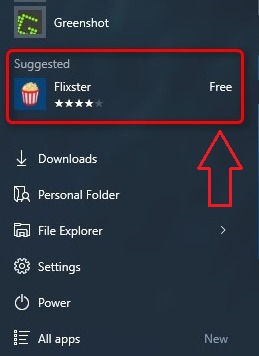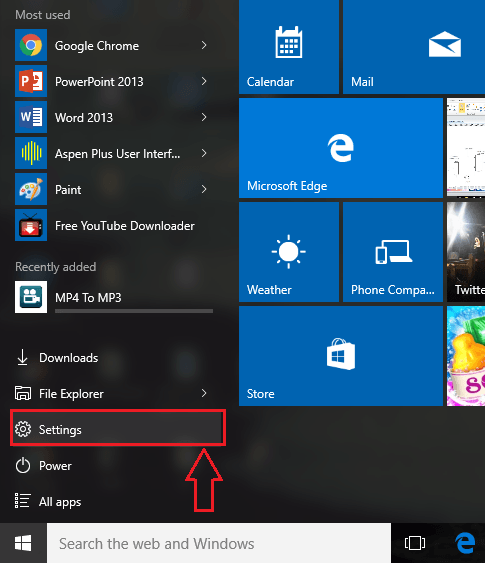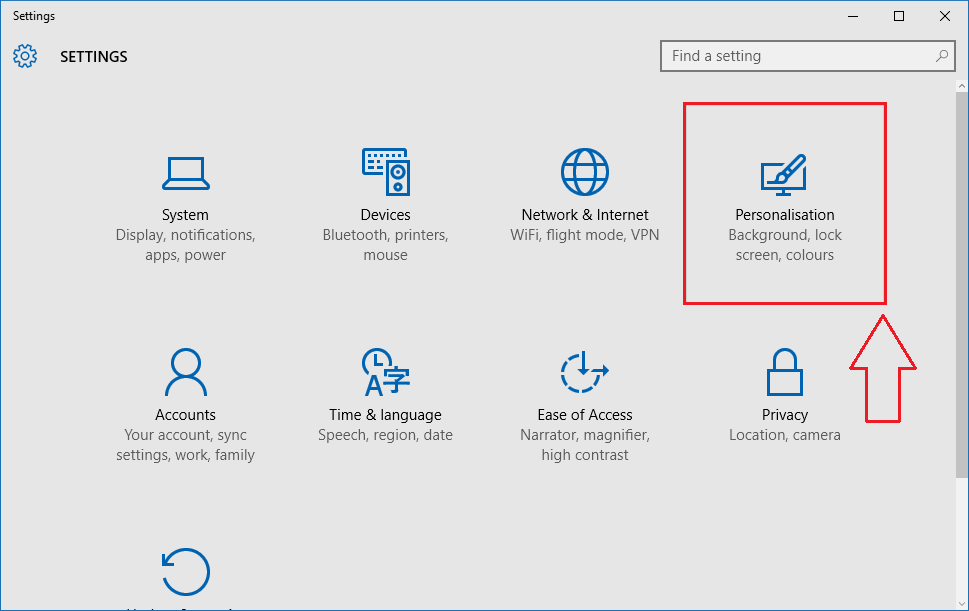How To Disable App Suggestions In Start Menu In Windows 10:- Look at the screenshot given below; ever seen something like this in the left side of your Start menu?
This is an app suggestion for the app named Flixster. An app suggestion is a new feature that Windows 10 offers its users. With the help of app suggestions feature, you can easily view quality apps and get them without having to search through the web. But many of us want our Start menu to look clean just like how we would like our desktop be. Too many tiles or apps or app suggestions seriously test our patience level. Windows indeed has considered this possibility of some its users not liking this new feature. So it has added an extra settings in its Personalization window which can help you turn off this feature easily. There is a direct way to solving this problem as well. Read on, to learn how to turn off the app suggestions in Windows 10 such that you are not disturbed anymore.
Read also : How to turn off app advertisement in windows 10 lockscreen
Method 1 : By Using Personalization Settings
STEP 1
- Click on the Start menu icon to find and open your Settings app.
STEP 2
- From the list of sections that are available in the Settings app, click on the one named Personalization.
STEP 3
- A separate Settings window for Personalization opens up.
STEP 4
- Now you will be able to view a number of tabs in the left window pane namely Background, Colours, Lock screen, Themes and Start. You have to click on the Start tab from here. Once you click on the Start tab, you will be able to view a number of options available in the right window pane as shown in the screenshot given below. There will be a toggle button associated with the option that says Occasionaly show suggestions in Start. You have to turn this toggle button off. That’s it, you are done.
Method 2 : By Right Clicking On The App Suggestion
- You can directly turn off the app suggestions in the Start menu without having to go through all the pain explained in the first step. When you see an app suggestion in the Start menu, simply right click on it and choose Turn off all suggestions to turn off all sort of app suggestions that you see in your Start menu.
So that’s how simple you can turn off the app suggestions in Windows 10. You don’t have to live with any of the Windows feature if you do not want to. Hope you found the article useful.