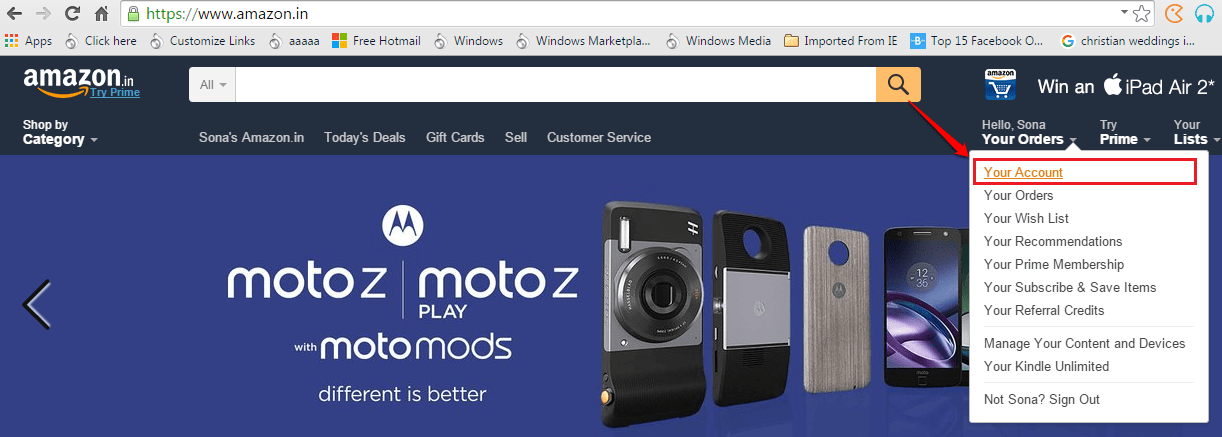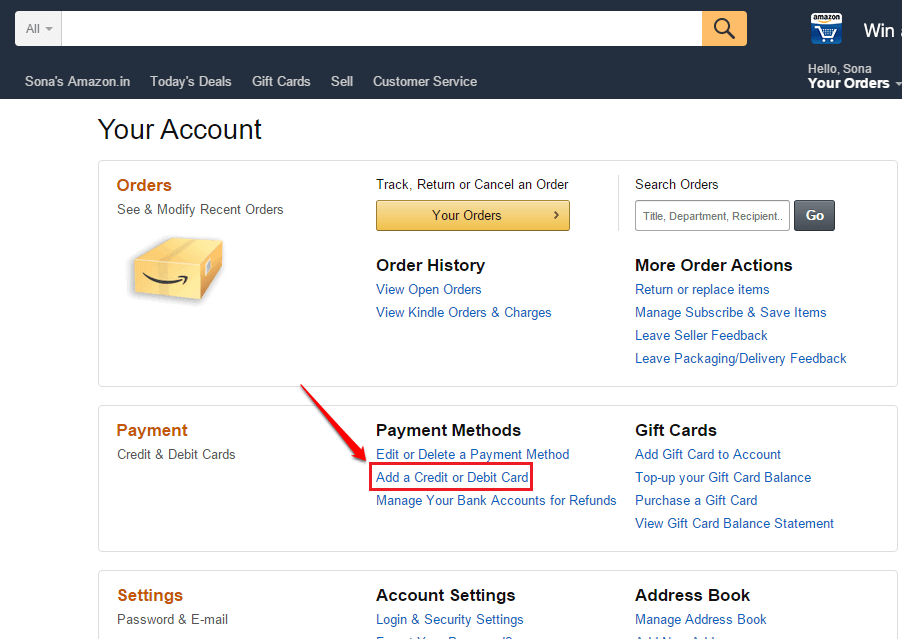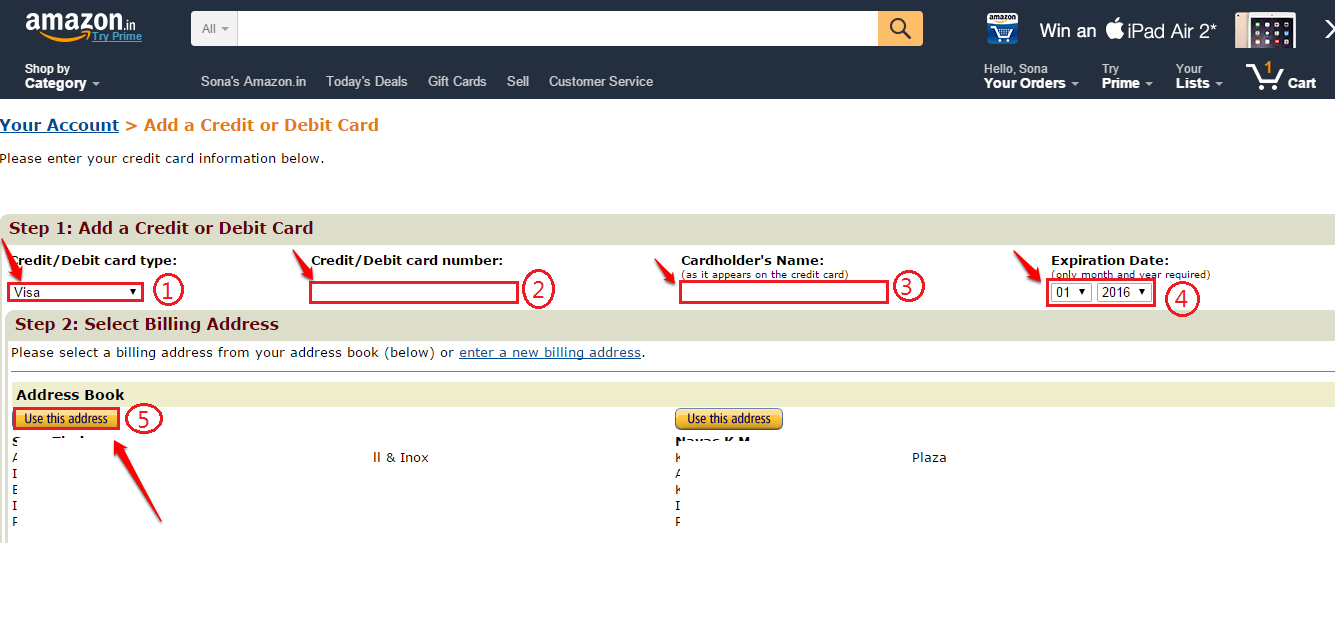How To Manage (Add/Delete/Edit) The Credit/Debit Cards Associated With Your Amazon Account:- Saving a credit or debit card to your Amazon account can save you a lot of time while making online payments. But some of us, even after hearing a hundred times that it’s okay to save our cards on secured online sites, would still want to consider deleting our card information no matter what. We have got solutions to both your issues right here in this article. Follow the steps below to manage cards associated with your Amazon account both from the web application and from the Android application.
Manage Cards From Amazon Web Application
STEP 1
- First of all, go to www.amazon.com and login using your Amazon credentials. Once logged in, click on the down arrow which is below the welcome message as shown in the following screenshot. As next, click on the option named Your Account.
STEP 2
- Now to add a debit or credit card to your account, click on the link Add A Credit Or Debit Card.
STEP 3
- As next, you need to fill in the information regarding your card. You need to select a billing address as well to complete the card addition process. Either you can choose an existing address or you can enter a new address.
STEP 4
- To Edit or Delete a card associated with your account, click on the link that says Edit or Delete a Payment Method.
STEP 5
- Here you have separate buttons for Delete and Edit options. You can click on the respective buttons to achieve those functionalities.
Manage Cards From Amazon Android Application
STEP 1
- Get the Amazon Shopping app from Play Store. Once installed, launch the app by clicking on its icon.
STEP 2
- Once you are logged in with the Amazon credentials, click on the More Actions icon located at the top left corner of the screen.
STEP 3
- From the list of options, find and click on the Your Account option.
STEP 4
- To Add a credit or debit card, under the Account Settings section, click on the option named Add a credit or debit card.
STEP 5
- Enter the information regarding your card and once you are all done, hit the Confirm button.
STEP 6
- If you want to Delete or Edit a card, under the Account Settings, click on the Manage payment options option.
STEP 7
- Here you get to see all your saved cards and you can easily edit them or delete them. That’s it.
Hope you found the article useful. Please leave out your comments or suggestions in the comments section below. Thank you for reading.