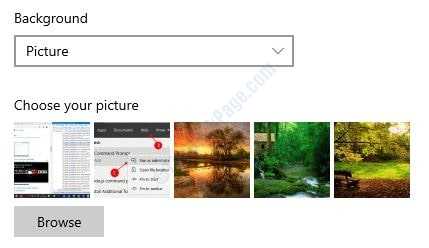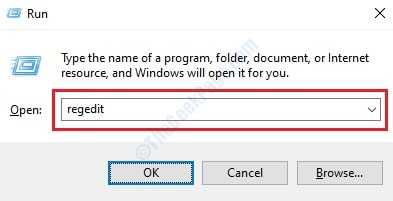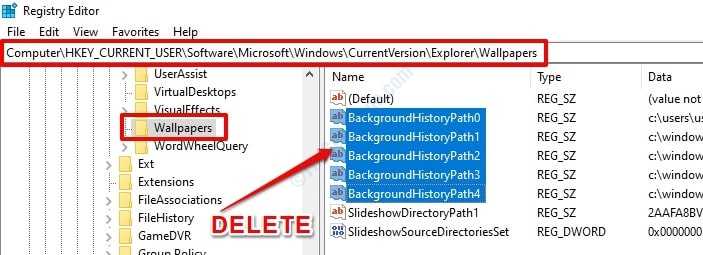Even though you can change your desktop background wallpaper in Windows, Windows always remembers the latest 5 wallpapers that you used. The names and the file paths of these wallpapers are stored in Windows Registry memory and hence they can be viewed by anyone, by opening your wallpaper settings. There definitely is a way though, if you want to clear your desktop wallpaper history in Windows. Read on to learn how:
1. Press WIN+R keys together to bring up the Run window. Once it opens up, type in regedit and hit Enter key to open the Registry Editor window.
2. As a corrupted Registry can cause system instabilities, it is always recommended to take a back up of your registry settings before you make any changes to it.
Once you are all set, please navigate to the below path:
HKEY_CURRENT_USER\Software\Microsoft\Windows\CurrentVersion\Explorer\Wallpapers
3. Double confirm that the path is correct. Now inside the Wallpapers folder of the Registry Editor, on the right side of the window, you will be able to see the below entries:
- BackgroundHistoryPath0
- BackgroundHistoryPath1
- BackgroundHistoryPath2
- BackgroundHistoryPath3
- BackgroundHistoryPath4
Select them and hit Delete key.
4. You’ll now get a dialog box that says Confirm Value Delete as shown below. Press the Yes button.
5. That’s all. Now you can close the Registry Editor window. Go back to your Desktop, right click on an empty space and click on Personalize option. You will now see that all your wallpaper history is cleared and the previous images are replaced with the Windows default wallpaper images.