If you are using the Google Chrome browser, you would know that it gets updated automatically as soon as a new version is released. So, there’s no need for you to worry about updating it manually. However, if need be, you can also update Chrome manually via the chrome://settings/help section.
By going to the Help page of Chrome, you can allow it to check if any new update is available. If any new updates found, it will proceed with the browser update. But, many users see this error code 0x80040902 while manually updating the browser that prevents it from installing and from completing the update.
While this could be due to some internal issues with the Google Update service, you can try rebooting your system to check if the update gets installed. If not, you can try the below fix.
Solution: Using Command Prompt
Step 1: Go to the Start button on your desktop and type Command Prompt in the search field. Right-click on the result and select Run as administrator to open Command Prompt in admin mode.
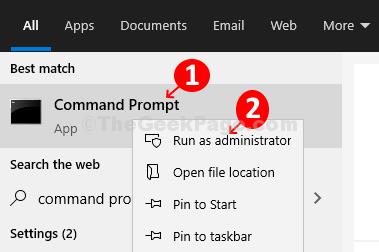
Step 2: In the Command prompt window type the below command one by one and keep hitting Enter each time:
-
taskkill /im chrome.exe /f
-
taskkill /im googleupdate.exe /f
-
taskkill /im google*.exe /fi “STATUS eq RUNNING” /f
-
taskkill /im google*.exe /fi “STATUS eq UNKNOWN” /f
-
taskkill /im google*.exe /fi “STATUS eq NOT RESPONDING” /f
*Note: Make sure to exit Chrome before you run the commands.
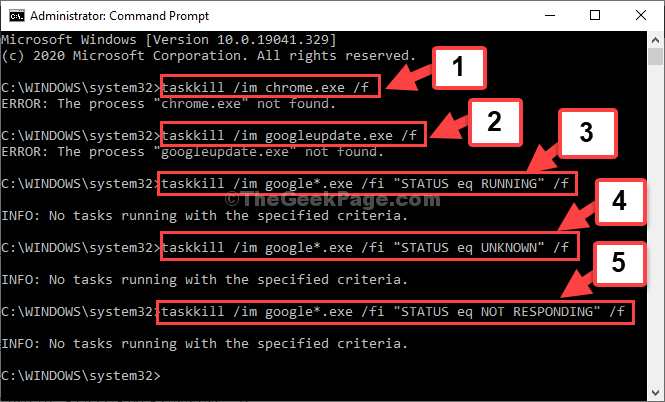
Step 3: Now, open Google Chrome and go to the update page as per the steps below:
- Click on the three vertical dots on the upper right corner of the browser.
- Go to Help.
- Select About Google Chrome.
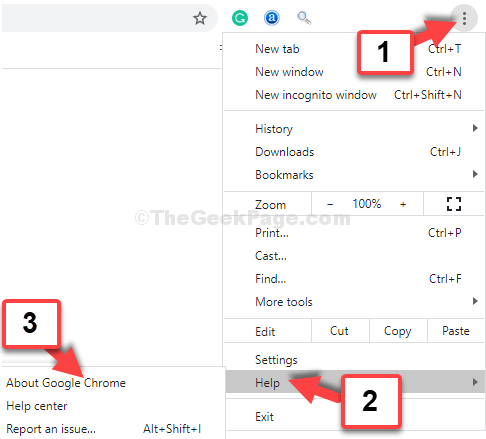
Step 4: This will take you to the chrome://settings/help page where it will start checking if any updates are available and start installing the updates automatically.

That’s when you know that the error is gone and the update is getting installed.