If you want to select a location where apps can be installed, the application installation feature in Windows 10 comes handy. This can be done through the Settings app > Apps & features > Choose where to get apps. For some Windows 10 build, the feature is already set to the recommended setting – The Microsoft Store only.
However, many users complain of finding the “Choose where to get apps” section in Windows 10 settings grayed out. This prevents the users to change this field to their chosen settings. The good news is, this can be resolved in just one step. Let’ see how.
Solution: Through Registry Editor
Before you make any changes to the Registry Editor, make sure that you create a backup for the registry data, so that, in case of any loss, you can import the data back.
Step 1: Go to Start and type Regedit in the search box.
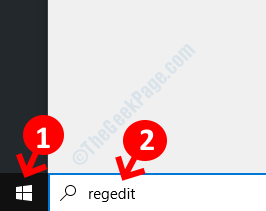
Step 2: Copy the below path and paste it in the Registry Editor address bar:
HKEY_LOCAL_MACHINE\SOFTWARE\Policies\Microsoft\Windows Defender\SmartScreen
Step 3: Now, on the right side of the pane, look for the below mentioned entries:
- ConfigureAppInstallControl
- ConfigureAppInstallControlEnabled
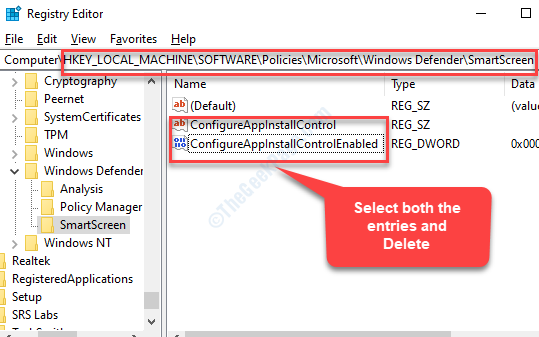
Once, you have located them, select both entries and hit Delete.
Close the Registry Editor to exit and then reboot your PC. You can now go back to Settings > Apps & Features. You will now see the Choose where to get apps section active. You can now freely select the desired settings.