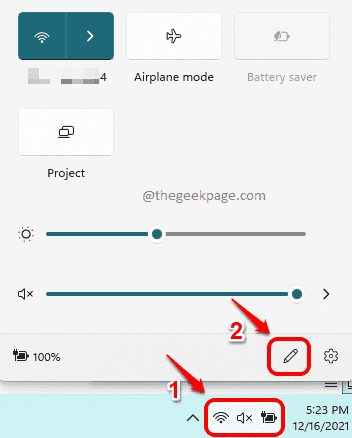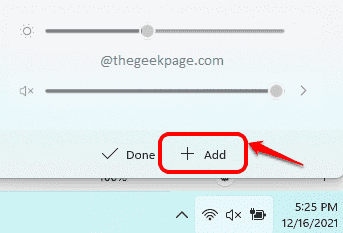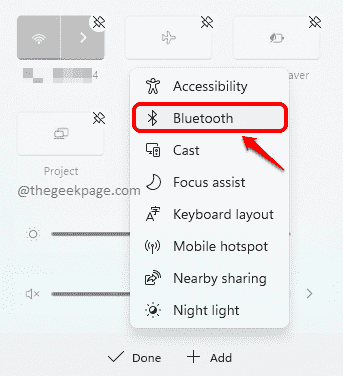Quick settings panel is one amazing user interface enhancement that came out with Windows 11. It has all the necessary settings that you need with just a single click away. Just like having your favorite settings just a click away being a great convenience, missing one of your favorite settings from the quick settings panel can cause you great discomfort as well.
Many users have reported that the Bluetooth settings icon have gone missing from their quick settings panel. However, getting the Bluetooth settings icon back on your quick settings panel is the easiest thing you might do today. Read on, to learn how you can easily get the Bluetooth icon back on your quick settings panel in your Windows 11.
Also Read: How to Customize the Quick Settings Panel in Windows 11
Step 1: Wi-Fi icon, speaker icon and battery icon comprise the quick settings panel icon in Windows 11. Click on it to expand the quick settings panel.
Once expanded, click on the Edit icon.
Step 2: As next, click on the button that says Add.
Step 3: From the list of options that expands out, click on the Bluetooth option.
Step 4: Finally, click on the Done button to add Bluetooth icon to your quick settings panel.
That’s it. If you look at your quick settings panel now, you can see that the Bluetooth icon is successfully added.
Please tell us in the comments section whether you found the article useful.