Solve the ERR_QUIC_PROTOCOL_ERROR code issue that you are facing in your chrome browser !! This issue is usually caused due to few problems in your web browser mainly related to the Quick UDP Internet Connections (QUIC protocol) feature. It may also be due to some internet issues or issue with browser extensions. Let us resolve the ERR_QUIC_PROTOCOL_ERROR issue as below
Method 1: Disable the Experimental QUIC Protocol
Step 1: Open the chrome browser and type chrome://flags and hit the enter button. In the search bar type QUIC and you will find an option Experimental QUIC protocol.
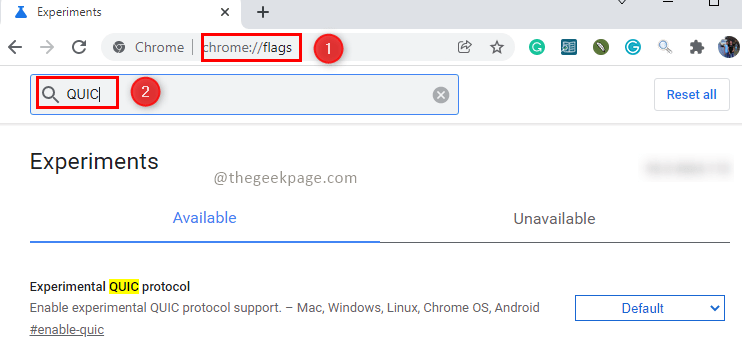
Step 2: To disable this select the Disabled option given in the dropdown.

Step 3: Click on Relaunch which is at the bottom right corner of the page.

Method 2: Disable the chrome extensions
This issue is sometimes caused due to chrome extensions. Hence let us also look around another working solution.
Step 1: In the current tab or open the new tab and navigate to the chrome extensions by clicking on the three dots available at the right corner of the web page.

Step 2: Disable all the extensions. To disable the extension click on the sliding bar present at the right corner of the extension.

Method 3: Turn off the Windows Defender Firewall
Step 1: Go to the start menu and type Windows Defender Firewall hit enter. Click on Turn Windows Defender Firewall ON or OFF.

Step 2: Disable Windows Defender Firewall. To do this click on the Turn off Windows Defender Firewall (not recommended) option.

Note: This option is usually not recommended since the Firewall option is used for security purposes.
Step 3: Restart your PC/Laptop.
Hope you found this article informative and it helped to resolve your blocker. Please comment on your experience below. Happy reading !!!