There are many times when you notice that while downloading a file on your Google Chrome, the download gets failed and blocked. It displays a message next to the download as “Failed – Blocked”. Well, this is a common issue caused due to security settings that automatically block the download.
This error is not just experienced in Chrome, but also with other browsers like Microsoft Edge, Internet Explorer, and Mozilla Firefox. There are chances that you changed the security settings with a previous version of Windows or in Windows 10. All you need to do is to change the setting back to normal. Let’s see how to fix this issue.
Note: – Some users have reported that disabling Adblock also fix this. You can try that.
Solution 1 : Using Internet Properties
Step 1: Press the Windows key + R together on your keyboard to open the Run box. Now, type inetcpl.cpl in the search box and hit Enter to open the Internet Properties window.
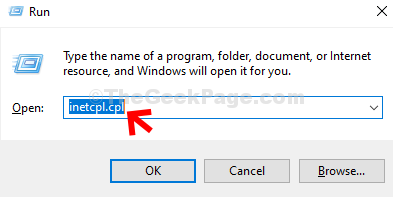
Step 2: In the Internet Properties window, select the Security tab, select Internet (the blue globe icon), and click on Custom level.
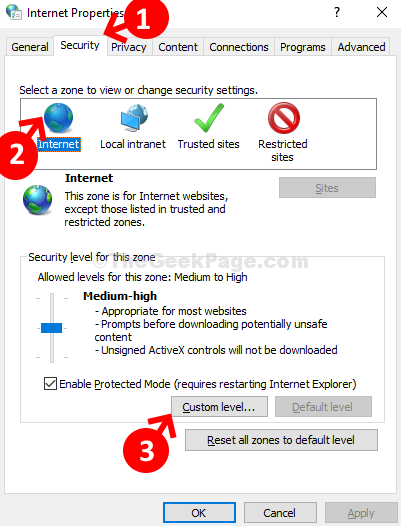
Step 3: Next, in the Security Settings window, scroll down and go to the Miscellaneous section.
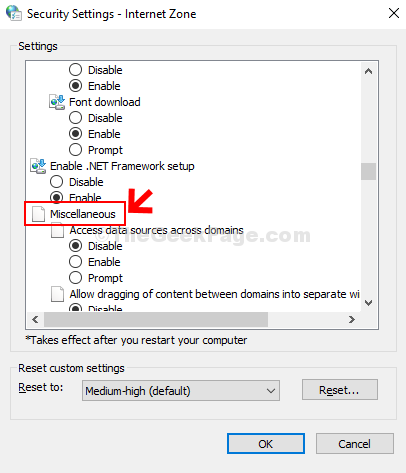
Step 4: Scroll down further, and find the section Launching applications and unsafe files. It must be in a disabled state. Now, click on the radio button next to Prompt (recommended). Click on OK to save the changes and exit.

That’s about it. You can now download your files on Chrome or on any other browser without any errors or blocks.
Solution 2 : Using Registry editor
1. Press Windows key + R together to open run.
2. Write regedit in it and click OK.

3. Once the registry editor opens up, Click on File > Export and take a backup.
Now, Go to the following location in registry editor.
HKEY_LOCAL_MACHINE\SOFTWARE\Microsoft\Windows\CurrentVersion\Policies\Attachments

4. In right side , just right click on ScanWithAntiVirus and choose modify.
5. Change value data to 1.
6. Click on OK.
Try again. If problem is still there , try restarting your PC.
Solution 3 : Disable Adblock
If you happen to use any ad blocking plugin such as adblock, then just disable it once and see if it helps to solve your problem as it has solved the issue for many users.