Bit rate plays a very important role in deciding the quality and size of the audio tracks. Lower the bit rate, the quality of the video will be less and vice versa. While exporting audio tracks in mp3 format it is always necessary to have a watch on bitrate settings. Looking for bit rate setting options in Audacity? Here are the steps to set the bit rate.
Steps to set bit rate for MP3 files
Step 1: Click on the File menu and Open menu option. Or simply press Ctrl+O to open the window for file selection.
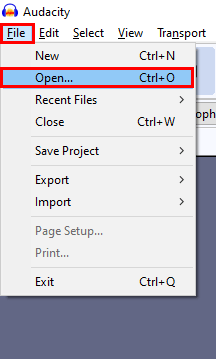
Step 2: Select the audio track and click Open.
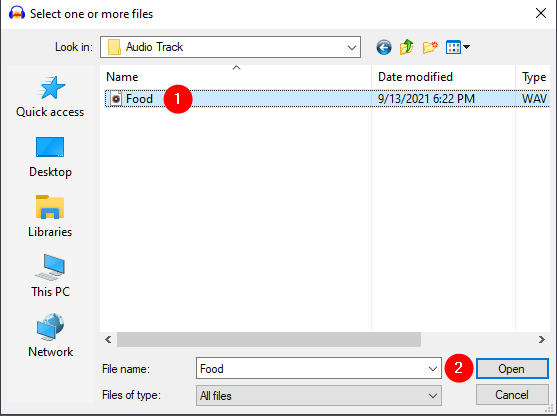
Step 3: In the File menu, select Export, and in the submenu, select Export as MP3.
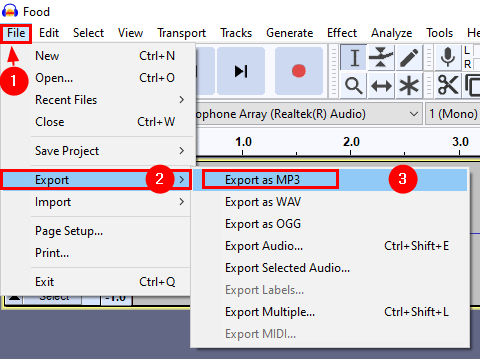
Step 4: In Export Audio Window, keep Bit Rate Mode as Constant and select the bit rate Quality in the drop-down. Once the options are set click Save.

That’s all. You have exported the file at the required bit rate and in the required mode. Always note if you are using the audio track for the internet it is better to keep Bit Rate Mode Constant to avoid sudden drops due to variable bit rate and its size. You can refer to the manual page of Audacity for more info on the mp3 export options.