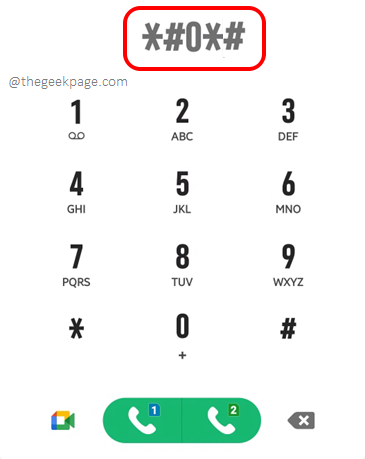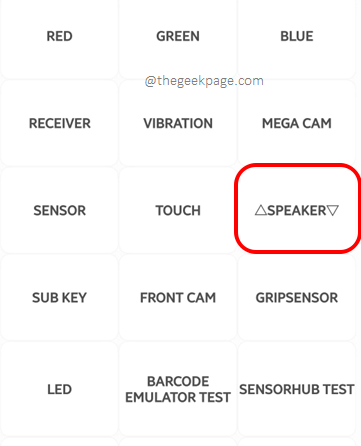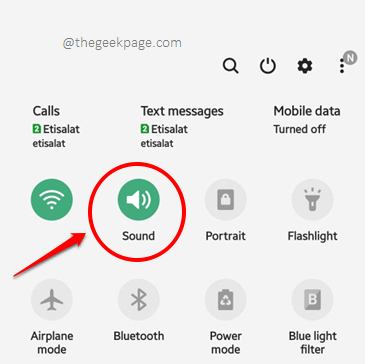There can be many reasons why your speaker might not be working. But don’t worry, we have got you covered. In this article, we explain the various reasons why your phone’s speaker has stopped working and the solutions that you can try in each of those cases. After each solution, try checking whether your issue has been resolved or not. Also, please note that the steps and the screenshots might slightly vary based on your device’s model and version.
So, let’s jump in, shall we?
Solution 1: Test your Speaker Through Diagnostic Mode
Please note that the diagnostic mode mentioned in this article is not supported by all devices and carriers.
Step 1: Open your phone dialer and dial the code *#0*# as shown in the image below.
*#0*#
Step 2: After you dial the code, if your device supports it, you will be immediately taken to the secret diagnostic mode where you can hit the Speaker button to test your speaker. Some devices even let you test left and right-side speakers separately, as indicated by the up and down arrows in the image below.
Solution 2: Make Sure your Device is Not Muted
Make sure the Sound icon is enabled when you pull down the notifications panel. You have to make sure it is not in mute or vibrate states.
Solution 3: Increase All Volumes
Step 1: Long press on the Sound icon from the notifications panel after bringing it down.
Step 2: Under the Sound mode, make sure the radio button against the Sound option is chosen.
Then click on the Volume option under it.
Step 3: Now drag the slider against each of the volume options to their extreme rights as shown in the screenshot below. That’s it.
Solution 4: Turn Off Bluetooth
Once again, pull down your notifications panel. This time, make sure the Bluetooth option is turned off. If Bluetooth is connected, some other connected device could be using your speaker and that could be the reason why it’s not working for you.
Solution 5: Look for System Software Updates
Sometimes, missing software updates can cause hardware issues. So it’s a good idea to check for pending software updates and get them installed if there are any.
Step 1: Launch the Settings application, scroll down, and hit the Software update option.
Step 2: Next, tap the Download and install selection.
Step 3: The Download button will be available if there are any accessible pending updates. To download the updates, click on the Download button.
Once the updates are downloaded, restart your device to have them installed. Wait till the process finishes and for the phone to boot back to life. Once it does, check if your issue is resolved or not.
Solution 6: Reset All Settings
Step 1: Click on the General management option in the Settings application after opening it.
Step 2: To reset, select the Reset button at the bottom of the screen.
Step 3: Now on the Reset screen, click on the Reset all settings option. You will be asked for confirmation. Confirm the operation to proceed with resetting the settings.
Solution 7: Factory Reset the Device
This will delete all the data in your phone. So try this solution as a last resort and don’t forget to take a complete backup before you proceed.
Step 1: Once again, from the Settings options, open the General management settings.
Step 2: Scroll down and hit the Reset option.
Step 3: Then click on the Factory data reset option. You will be asked to confirm the operation. Remember, this action will wipe your device clean. So, take a backup of all your data before you confirm the operation. Once the operation is done, your phone will restart. Check if your speaker issue is resolved or not, once it does.
Please do tell us in the comments section which method gave your speaker its glorious life back, we are all ears.
Keep tuning in for more astounding and mind-blowing methods, hints, how-tos, hacks, and solutions.