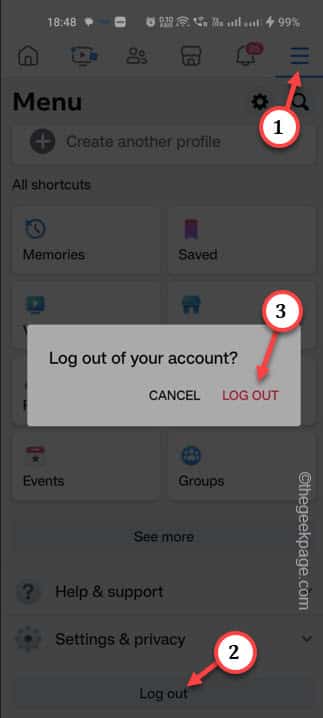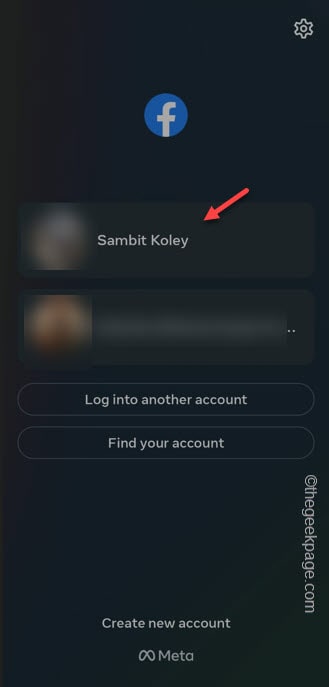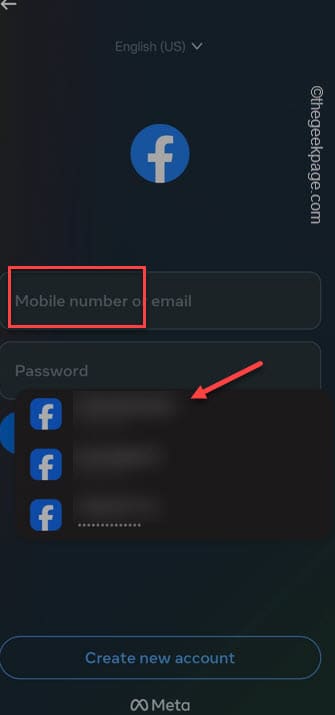Is the Facebook app showing this “Session expired” message on the Facebook app on your phone? When you sign in to your Facebook account on a new device and don’t save the login information there, it logs you out of the app after a few hours or days of inactivity. The app then throws up this “Session expired” prompt. But, if this error message appears again and again, it can become a point of concern.
Quick Fixes –
1. When the “Session expired” message shows up, you should see the “OK” button in the Facebook app. Tap that and log into Facebook using your account information.
2. Simply quit the Facebook app and relaunch the app.
NOTE – All the steps are described according to the main Facebook app, not the Facebook Lite app. Almost all the settings are similar.
Fix 1 – Log out and log in to Facebook
This is the most basic solution that you may try. Just log out of the Facebook app and log into it.
Step 1 – Press the “OK” prompt just below the Session Expired sign. This should log you out of the Facebook app.
Step 2 – If it doesn’t log you out of the app, tap the three-bar sign on the right corner of the app.
Step 3 – Then, scroll down until you see the “Log out” option. Tap that once to log out of the app.
Step 4 – A prompt will show up on the screen. So, tap “Log out” to sign out from the app.
[It may request you to save the password for further login. Do as you please in that case.]
Then, wait for a few seconds and relaunch the Facebook app.
Step 5 – It will load up the Facebook login console.
Step 6 – If you can see your Facebook account on the screen, just tap once to log into it.
Step 7 – If that isn’t the case, input the login credentials in the proper boxes and tap “Log in” to complete the login process as well.
If you have saved your login password before, you won’t even have to input anything.
This should fix the Session Expired message error on Facebook.
Fix 2 – Log out of all the devices and log in
Log out of all the devices using the Facebook app settings and then log in again. But, make sure that you know the account password because you have to use that to log into the app.
Step 1 – Open the Facebook app and re-log into the app.
Step 2 – On the extreme right-hand point, you shall find the “≡” option. Tap that once.
Step 3 – Then, expand the “Settings & privacy” setting and touch the “Settings“.
Step 4 – On the Security & privacy window, scroll down to Your activity center.
Step 5 – So, open the “Activity log” to access that.
Step 6 – On the main Activity log window, scroll down you shall see the Security and login Information settings. Expand it by touching it once.
Step 7 – Then, tap the “Where you’re logged in” setting.
Step 8 – The devices which you have used to log in will be shown on this page.
Step 9 – Tap the dot button beside the first logged-in device and tap “Log out” to log off your account on that device.
Step 10 – This way, log out of the Facebook accounts on all the devices one-by-one.
Once you have done this, come back to the Facebook app and check.
It won’t throw up the Session expired message again.
Fix 2 – Clear the Facebook app
Clear the Facebook appdata from your phone and check it out once more.
Step 1 – Hold down the “Facebook” app and next, use the “ⓘ” item.
Step 2 – This will take you to the Facebook app settings on your phone.
Step 3 – Next, touch the “Storage” tab.
Step 4 – You have to use the “Clear data” function to clear the Facebook appdata.
As you may have guessed already, clearing the app data does log you out of the Facebook app.
So, relaunch the Facebook app log into it, and test.
You won’t face the “Session expired” issue anymore.
Fix 4 – Allow background usage of the app
Facebook can log out and show “Session Expired” if the background data usage by the app is not allowed.
Step 1 – To do this, open the Settings on your phone.
Step 2 – Next, slowly scroll down and head to the “Apps” section.
Step 3 – On the Apps page, locate the “Facebook” app and open it up.
Step 4 – When you finally open the Facebook app settings on the device, open the “Mobile data” settings.
Step 5 – Don’t interfere with other settings, but ensure to turn the “Allow background data” option On.
However, close the Settings page after this.
Log in to the Facebook app and the problem should be fixed the right way. Even if leave the phone with the network turned on, Facebook won’t log you out or show the Session Expired error message anymore!