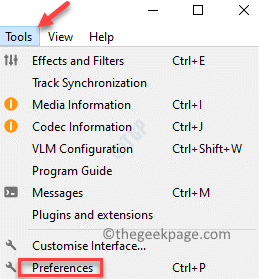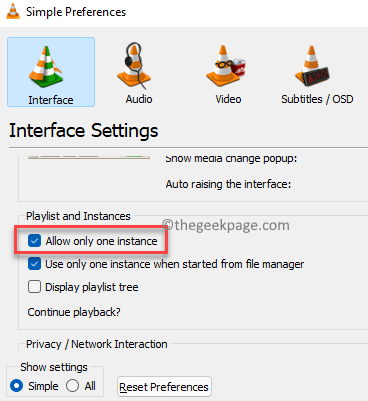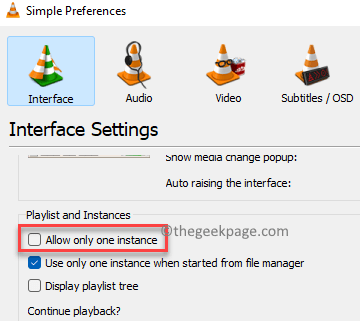If you are using the VLC media player on your Windows 10/11 PC to play media files, then you must have noticed that when playing different files at the same time, it opens multiple windows on your PC. This is default setting for the VLC media player and hence, when you want to play multiple files simultaneously, it will automatically open different windows.
While this seems to be convenient for many, especially if you love to play multiple videos simultaneously, this could be a problem if your computer only has 2GB of RAM and/or a low-power processor. Moreover, not everyone may be comfortable with the clutter. However, some users find it useful because it allows them to perform other tasks concurrently with editing audio or video files as another audio or video file keeps playing alongside in another window.
So, if you are someone who is not comfortable with this setting, here’s how you can stop VLC from opening multiple instances in Windows 10/11.
How to Prevent VLC from Opening Multiple Windows
As discussed above, the multiple instances options is automatically enabled when you install the VLC Media Player app on your PC and hence, when you open new audio or video files while one is already playing, it will open multiple windows by-default. Here’s how to disable the multiple instances option in the VLC Media player on your Windows 10/11 PC:
Step 1: Launch the VLC media player and navigate to its toolbar and on the top right, click on Tools.
Now, click on Preferences in the list.
Step 2: In the Simple Preferences window that opens, go to the Interface tab.
Here, under the Interface Settings section, navigate to the Playlist and Instances section.
Now, check the box next to Allow only one instance.
Press the Save button below to save the changes and exit.
Now, play an audio or video file in the window and when you try to open another file to view or edit, it will not open another instance of the VLC media player. Instead, it will finish the running instance, start the new one.
*Note – However, if you want the VLC media player to automatically open multiple instances on your Windows 10/11 PC again sometime later, simply follow the Step 1 and then uncheck the box next to Allow only one instance, under the Playlist and Instances section.