“Error writing Proxy Settings Access Denied” is among the common errors faced by Windows users while trying to log in. This can also occur while trying to execute a command in the Command Prompt. There are many known reasons for this error message although it may appear to the user that this error appears for no apparent reason. There could be certain scheduled tasks on your computer and a third-party program may be trying to launch the Command Prompt and execute those tasks. Certain permission issues are faced by the operating system at the time leading to the error message popping up on the user’s screen. In case you are facing such error messages and are looking for a solution this post will guide you to resolve it.
Method 1: Performing a Clean Boot action
Step 1: Press the Win + R to open the Run application.
Step 2: In the application dialogue box, type msconfig and click on OK to open System Configuration.
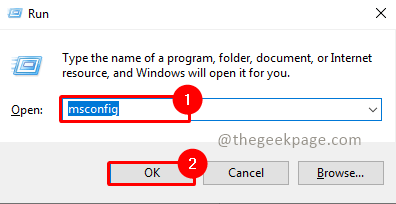
Step 3: In the system configuration open the Services tab.
Step 4: Select Hide all Microsoft services.
Note: This will hide all the important Microsoft services.
Step 5: Select the Disable All button
Step 6: Select Apply and OK to save changes.
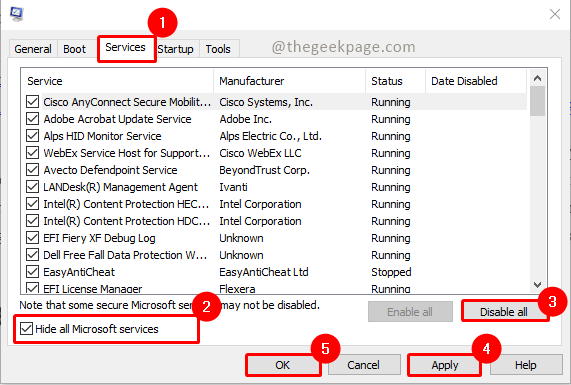
Note: You will receive a prompt to restart the system. please do so.

Step 7: Once the system restarts, check if the Windows terminal opens with an error message.
Method 2: Cleaning up the StartUp Apps
Step 1: Press the Win + R keys to open Run.
Step 2: Type taskmgr and click on OK.

Note: Alternatively you can use the shortcut key Win+ X and click on Task Manager.

Step 3: Open the StartUp tab under Task Manager.
Step 4: Select the apps which run during the system StartUp and click on Disable.

Step 5: Once all apps are disabled please close the Task Manager
Note: Once you complete the above steps restart and check if the issue is resolved. Check for the particular app causing this problem by activating the apps one by one for StartUp.
Method 3: Set Windows Console host as the Default Terminal App
Step 1: Press fWin+ I to open Settings.
Step 2: Open the Privacy & Security tab in the left pane.
Step 3: Under the Security section, select For Developers.

Step 4: Scroll down to the Terminal section and select Windows Console host.

Step 5: Close the Settings application and restart the computer.
Method 4: Release and renew IP address
Step 1: Press the Win + X keys and select Windows Powershell (Admin) option.

Step 2: Type the below command to release your IP address and press Enter.
ipconfig/release

Step 3: Type the below command to renew your IP address and press Enter.
ipconfig/renew

Close the terminal and check whether the issue is resolved.
Method 5: Reset Windows
If the issue persists, try Windows Reset. You can refer to this article to reset your system.
Note: You might lose some of your settings and apps when resetting. Think twice before proceeding with this method.
That’s all!! Please comment and let us know which solution worked for you. Thank you for reading!!