Windows Recovery Environment is an environment which creates a platform for the users to handle any critical issues on their computer. In case if you can’t open the Windows Recovery Environment (RE) on your computer, follow this simple fix and the problem will be solved in no time at all.
Fix- Enable Windows Recovery Environment-
1. Press Windows key+R to launch Run.
2. Type “cmd” and press Ctrl+Shift+Enter.
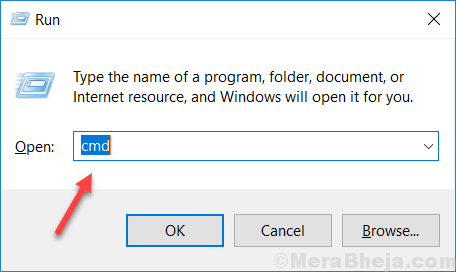
3. To know the status of Windows RE, copy and paste this command in Command Prompt window, and then hit Enter.
reagentc /info
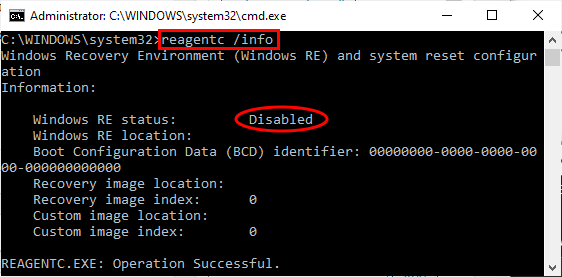
As you can see that the “Windows RE status:” is labeled as “Disabled“.
So, now we are going to enable it.
4. To enable the RE, copy and paste this command and hit Enter.
reagentc /enable
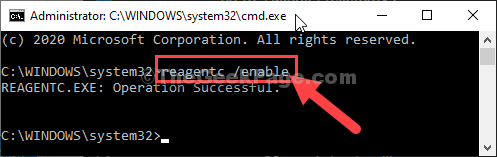
Wait for a while for the command to be executed.
Windows Recovery Environment (RE) is enabled on your computer. You can check the status-

How to open Windows Recovery Environment-
To open the Windows Recovery Environment, follow these steps-
1. Press Windows Icon+I to open the Settings window.
2. Then, click on “Update and Security“.

3. Next, you need to click on “Recovery“.
4. After that, click on “Restart Now” in the ‘Advanced Startup‘ section.

Your computer will restart and soon, Windows Recovery Environment will be open.
