Is your screen turning black when you are trying to share your screen over Google Hangouts from Google Chrome? If that is the case, then we suggest you relaunch the Google Chrome window and try it again. If the problem still bothers you, try these fixes on your computer and the problem will be solved for sure.
Fix-1 Check for Chrome Updates-
This problem can be related to the because you are using an older version of Google Chrome.
1. Open Google Chrome on your device.
2. Then you need to click on the three-dot menu, and click on “Help“.
3. After that, click on “About Google Chrome“.
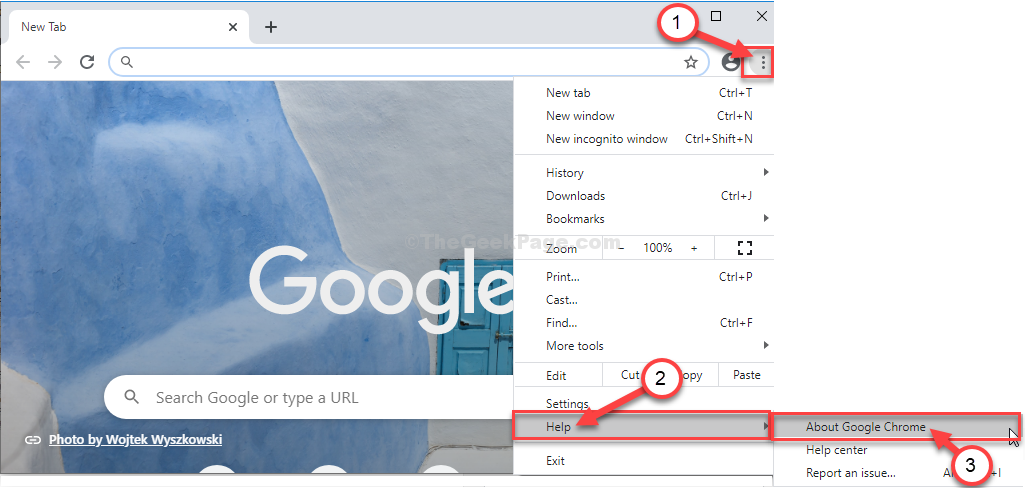
3. Google Chrome will download any pending update, and install it on your computer.
4. After installing the update, click on “Relaunch“.
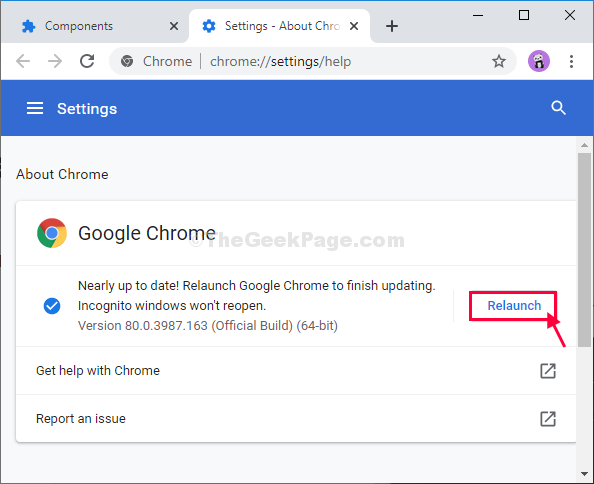
After relaunching Google Chrome, try to share your screen over Hangouts.
Fix-2 Clear Browsing data from Chrome-
Clearing the browsing data from Chrome may fix the issue.
1. Launch Google Chrome.
2. In Google Chrome window, at the top-right corner, you have to click on the three-dot menu and click on “Help“.
3. Next, click on “Clear Browsing Data“.
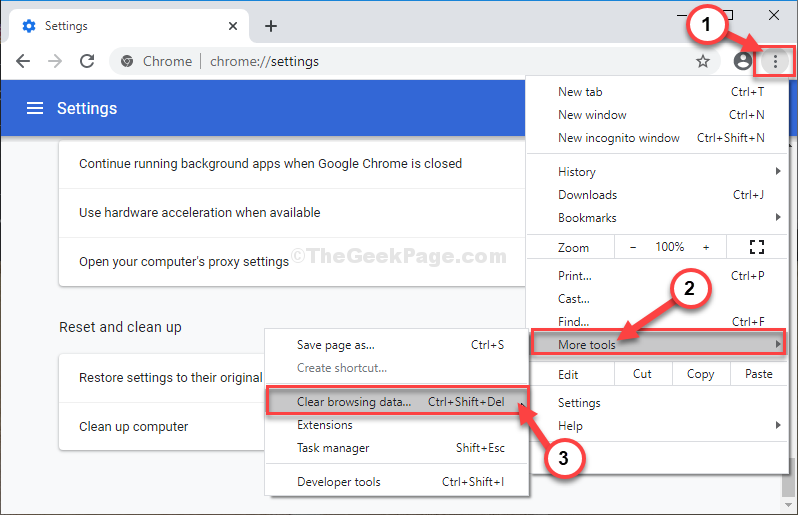
3. Then, click on the drop-down icon beside the option ‘Time range:‘.
4. Select “All time” from the drop-down menu.

5. After that, check “Browsing history“, “Cookies and other site data” and “Cached images and files” all of these three options.
6. Finally, click on “Clear data” to clear your browsing history.

Wait for a while.
Relaunch Google Chrome and try sharing your screen over Google Hangouts again.
Fix-3 Clear Chrome cache-
Clearing the cache of Google Chrome will solve the issue on your computer.
1. Click on the Search box beside Windows icon and type “%temp%“.
2. Now, click on “%temp%” in the elevated search result.

3. In the Temp folder, click on “Local” in the address bar.

4. Follow this way to reach the Cache folder~
Google > Chrome > User Data > Default > Cache

5. Press ‘Ctrl+A‘ keys together to select all the cache files.
6. Then, press the “Delete” key to delete the contents of the Cache folder.

Once you have emptied the Cache folder, open Google Chrome on your computer.
Share your screen over Hangouts. The black screen issue won’t bother you further.