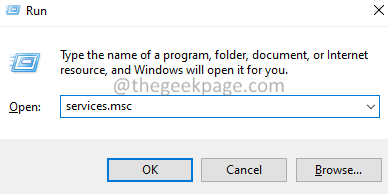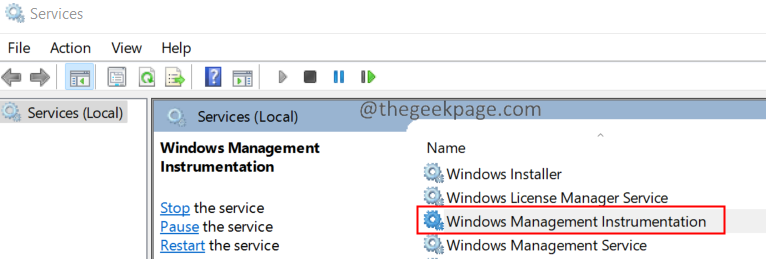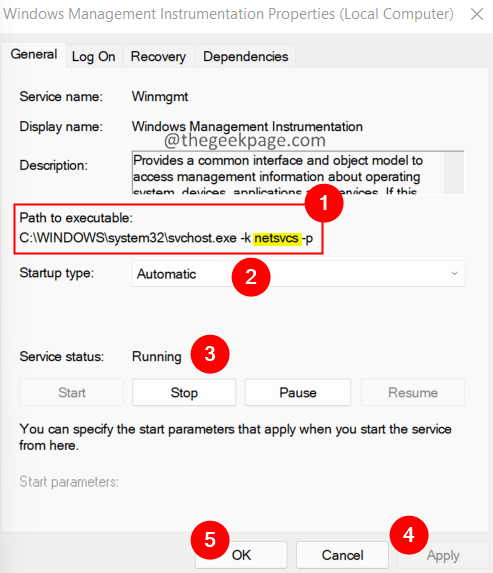Many users reported seeing the error while starting the Windows Management service. The complete error message reads:
Error 1083: The executable program that this service is configured to run in does not implement the service.
The services in Windows can either load from the EXE file or the DLLs(Dynamic Link Libraries). The services that load from the EXE file can stand on their own as a separate process(Eg – CHROME.exe, CTF Loader, etc). However, the services that load using the DLLs need to rely on the Service Host(SVCHOST.exe, a generic host process for all the services that run from DLLs)process. If Windows Management Instrumentation Service(winmgmt) is not listed in this SVCHOST, the above error is seen.
We can try to restart the service and manually add the winmgmt service to svchost process to resolve the error.
Below are the steps that you can follow to fix this error.
Steps to fix the Windows Management Instrumentation Error 1083 in Windows 11
1. Open the Run Dialog using the keys Windows+R.
2. Type the below command and press Enter.
services.msc
3. The Services window opens, scroll down and locate and double-click on the Windows Management Instrumentation Service.
4. Under the Path to executable section, check if you can see the word netsvcs. Refer to the below screenshot.
5. Ensure the Startup type is Automatic and the service is Running.
NOTE: If the Startup type is not Automatic, choose Automatic from the Startup type drop-down. If the service is not in Running State, Click on the Start button to restart the service.
6. Open the Run Dialog using Windows+R.
7. Type regedit and press Enter.
8. If you see a User Access Control opening up, click on Yes.
NOTE: Registry Editing can be risky. The system can get affected with the slightest mistake. It is advised to take a backup of the registry keys before proceeding. To take the Backup, in the Registry window, click on File > Export > Give a name > Save the File.
9. The Registry Editor windows open. In the search bar at the top, enter the below location and press Enter.
HKEY_LOCAL_MACHINE\SOFTWARE\Microsoft\Windows NT\CurrentVersion\Svchost
10. On the right-hand side, locate a multi-value key named netsvcs.
11. Double-click on netsvcs to modify its value.
11. In the Edit window that opens, add the entry winmgmt at the end and press Enter.
12. Restart the System.
That’s all.
We hope this article has been informative. Kindly comment and let us know if you found this article helpful.