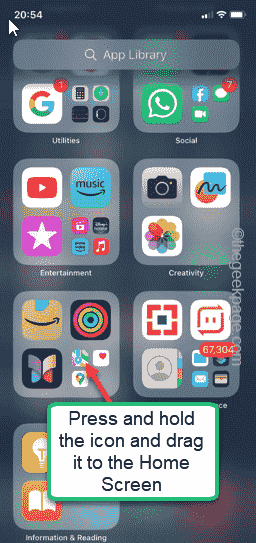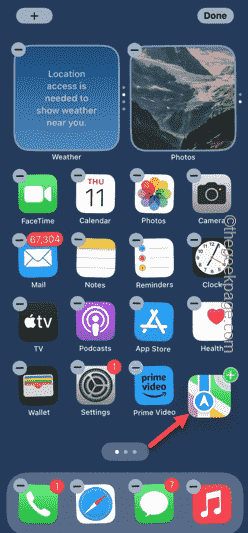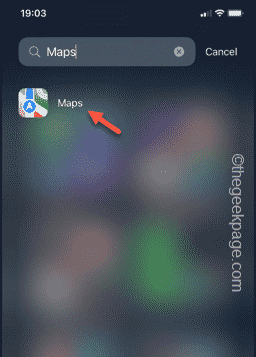Removed something important from your Home Screen and trying to get it back? There are multiple ways you can place the app icons back to your screen. We have discussed all the methods you can follow and place the app icon back to the Home Screen.
How to undo remove from home screen in iPhone
As we have mentioned before, there are a few ways you can revert this change on your iPhone.
Method 1 – Replace the app icon from App Library
You can place the app icon on the Home Screen from the app library directly.
Step 1 – Swipe sideways to find all the app in your App Library.
Step 2 – Find the app icon that you have removed before.
Step 3 – Just drag the app icon from the Home Library to the correct place on your Home Screen.
This is one of the methods you can place the app icons in the correct locations on your phone screen.
But what if you can’t see the app icon in the list of apps? Then, you can use the search box to search and find the app in the search results. Do this –
Step 1 – Reach the App Library page while swiping through the left side.
Step 2 – You will find a search box there. Type the name of the app to search for it.
Step 3 – Once you find that, hold the app icon directly from there and drag it to the Home Screen.
This way, you can place your app icons in your Home Screen.
Method 2 – Reset the Home Screen Layout
Changed too many icons from your Home Screen? In that case, switching back all the app icons one-by-one can be a tedious and painstaking process. Resetting the Home Screen Layout to the default setting can be useful in this case.
Step 1 – Find the ⚙️ icon and open it up.
Step 2 – Next, open the “General” option in the Settings tab.
Step 3 – Later, scroll down slightly to find and open the “Transfer or Reset iPhone” option.
Step 4 – Touch the “Reset” option on the next screen.
Step 5 – Choose to use the “Reset Home Screen Layout” option.
Step 6 – Finally, tap “Reset Home Screen” option to reset the Home Screen of the iPhone.
After you have reset the Home Screen, all the app icons will be returned to their default location on the Home Screen of the phone.