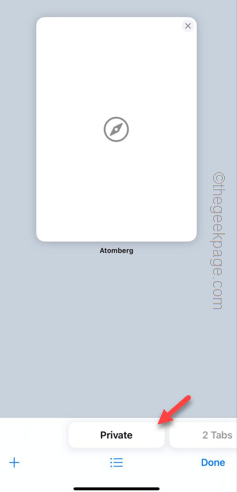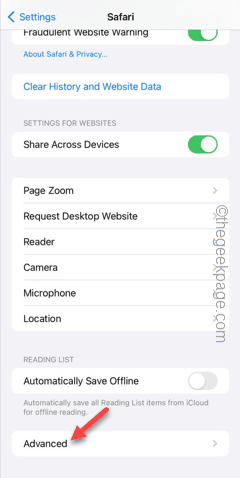Can’t download anything on your Safari browser? Don’t worry. Downloading files using Safari usually works easily and downloading process depends on several network-related parameters. Sometimes the downloading process fails and all you have to do is to retry downloading the file. But, if you can’t download anything from any website, despite trying multiple times, you can try these quick solutions to fix the problem.
Fix 1 – Try downloading the files in Private Mode
Sometimes downloading process may not as intended through the normal tab. So, you must use the Private browser tab to try to download the same.
Step 1 – In your Safari browser, hit the tab icon on the bottom menu bar.
Step 2 – There, go to the “Private” mode.
Open the website in the private mode and try to download those files once again. Go for the next fix if you still can’t download anything.
Fix 2 – Clear the particular website data
You should clear the particular website data from the Safari settings.
Step 1 – Tap the ⚙️ icon in the Home Screen.
Step 2 – After opening the Settings on your phone, scroll down to find and open “Safari“.
Step 3 – Swipe all the way down to the bottom and open “Advanced” settings.
Step 4 – Next, open the “Website data” to open the list of websites that you have accessed.
Step 5 – On the following page you will get the list of websites you have accessed recently.
Step 6 – Find out the website from where you are unable to download the file. Drag it sideways and touch “Delete“.
Step 7 – This way, remove any entry related to that website from your phone.
You can now start a fresh download from a new tab in Safari. You won’t get into any problem with downloading anymore.
Fix 3 – Unblock the pop-ups in Safari
The downloads option can be a pop-up in a website. Safari blocks all the pop-ups by default.
Step 1 – Start by going to the Settings.
Step 2 – Next, open the “Safari” settings.
Step 3 – Swipe down slightly, and you shall see the “Block popups” option.
Step 4 – Turn it off.
Now, Safari won’t automatically block the pop-ups anymore. So, you can download the files without any more issues.
Fix 4 – Change the download location
If there aren’t enough free space in your iCloud storage and it is set as the default Downloads location, you can’t download anything.
Step 1 – Open the Settings and open the “Safari” settings.
Step 2 – Go to the General tab. Open the “Downloads” option.
Step 3 – Choose the “On My iPhone” from the list. Or, you may choose “Other…” option and set up a different location (such as a connected external drive).
Give the downloading process another try.
Fix 5 – Remove or disable the extension
Extensions are often helpful in Safari. But, sometimes ad-blocker extensions can automatically block any file download request.
Step 1 – In the iPhone Settings page, open the “Safari” settings.
Step 2 – Open the “Extensions” settings.
Step 3 – You may notice one or multiple components of an extension. Turn off all of them.
This way, disable all the Safari extensions temporarily and retry downloading the same file once more.
Hope these solutions have helped you fix the issue in Safari.