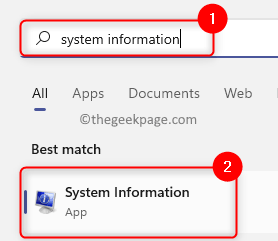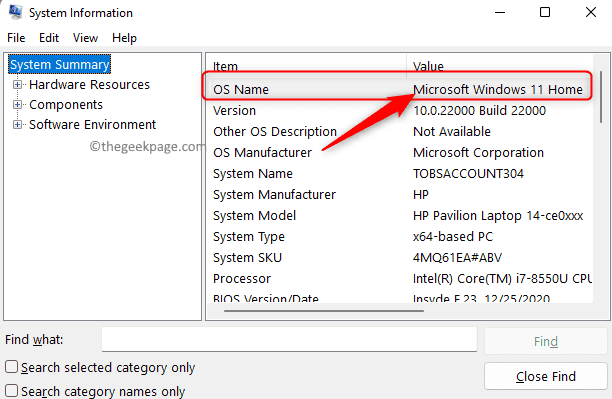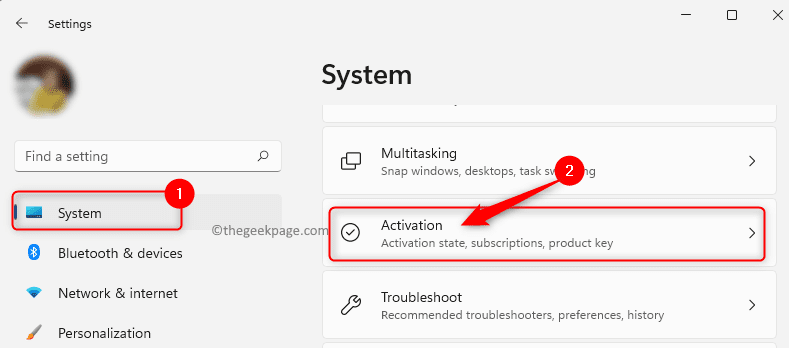Windows 11/10 PC can be put in the S mode which makes it more secure and allows you to install or run applications only from the Microsoft Store. But, lately, many users running their Windows 11/10 PC in the S mode have reported seeing an error message “For security and performance, this mode of Windows only runs verified apps from the Store”. At times, it has been noticed that a setting on the system that prohibits the installation of 3rd party programs or applications on the PC can be a reason for this error.
If you are confronting this error message while trying to install any 3rd party application on your PC, then go ahead and read this post. In this article, you will find methods that can help your resolve this issue on your Windows 11/10 PC.
Check the Version of Windows Installed
Before moving ahead to the methods mentioned below, you need to check the version of Windows installed on your computer by following the steps below.
1. Hit the Windows key on your keyboard and type system information in the Windows search bar.
Click on System Information in search results.
2. If you have Windows 11/10 Home S or Pro S as the installed version then use Method 1.
Otherwise, if you see that you are running Windows 11/10 Home or Pro version, perform the steps mentioned in Method 2 below.
Method 1 – Switch Out from the Windows S Mode
1. Open the Windows Settings app using the Windows + I key combination.
2. Having the System tab selected on the left pane, click on Activation in the right pane.
3. On this Activation page, you will see Switch to Windows 11/10 Home or Pro based on your version.
In this section, click on the link Go to the Microsoft store.
4. In the Switch Out of S mode pop up, click on the Get button.
Then, click on Install.
Finally, click on Yes, let’s go to confirm the installation process and switch out of S mode.
Note: If you see any error after clicking on Install indicating that the upgrade cannot happen, then perform a Windows update, reboot your computer and try the above steps again.
5. After the installation process finishes, you will be able to install programs from outside the Microsoft Store and the error will be resolved.
Method 2 – Allow Windows to Install Applications From Anywhere
1. Press Windows + X to open the context menu for the Start button.
In the menu that opens, select Apps & Features at the top.
2. On the Apps & features page, use the dropdown associated with Choose where to get apps and choose the option Anywhere from the list.
3. You will now see that the error will not be displayed when you try to install any application from outside the Microsoft Store.
That’s it!
Thanks for reading.
Did you find this article informative enough in resolving the error “This mode of Windows only runs verified apps from the Store” on your Windows 11/10 PC? Please let us know your thoughts and opinions on the same in the comments section below.