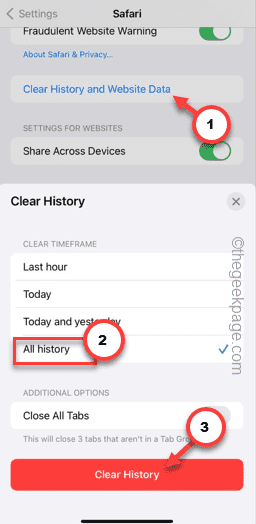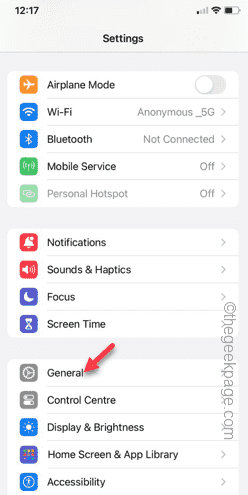While browsing websites through Safari on iPhone, you may trip into this error prompt “This connection is not private” message. There are a quite a few probable causes you can blame for this. Getting past this won’t be a hard task if you follow these steps to troubleshoot the issue in Safari.
Fix 1 – Clear the website history
Clear the stored up website data in the Safari settings.
Step 1 – Go to the Settings.
Step 2 – In the Settings page, scroll down to find the “Safari” app. Open it up.
Step 3 – On the Safari Settings page, scroll down to the end part of the settings.
Step 4 – Then, tap the “Clear History and Website” option.
Step 5 – Choose the “All history” option. Next, tap “Clear history“.
Your action will clear the entire history of Safari app on your iPhone. Later, try opening the same website and test.
Fix 2 – Check the date and time
There are several websites that don’t work if the date and time settings are wrong on your iPhone.
Step 1 – You must go to the Settings on your iPhone.
Step 2 – Open the “General” settings while swiping down through there.
Step 3 – Open the “Date and Time” settings, next.
Step 4 – See the date and time settings. Enable the “Set Automatically” option so that iOS sets the time and date automatically.
Step 5 – While you are there, check the region as well. Change it, if it is incorrect.
Close the Settings and return to Safari. Test if this works.
Fix 3 – Turn off any VPN connections
There are certain websites and services web page doesn’t allow any VPN connections. So, if you are using one, disable that.
Step 1 – You must open the Settings panel.
Step 2 – Go to the “General” tab.
Step 3 – Open the “VPN & Device Management” setting.
Step 4 – Disable this from this panel.
After disabling the VPN services, try to open the website once more.
Fix 4 – Disable all the extensions in Safari
The extensions on Safari app can be the reason for this problem. Disable all the extensions of Safari.
Step 1 – Get to the Settings in iPhone.
Step 2 – Scroll down enough, and you can open the “Safari” settings.
Step 3 – Open the “Extensions” setting.
Step 4 – You have to disable all the extensions here. So, open any enabled extensions in there.
Step 5 – Switch the “Allow Extension” to Off mode.
Step 6 – Return to the list of extensions.
Step 7 – This way, disallow all the Safari extensions on your iPhone.
Visit the website once more and test.
Fix 5 – Use Private browsing mode
If you can’t reach the website from a regular tab, open a private tab and try to get there.
Step 1 – In the Safari app, tap the tabs icon on the right-bottom corner.
Step 2 – Next, switch to the “Private” tab.
Step 3 – Tap the “➕” icon to open a new tab in private browsing mode.
Open the website from this private browser tab. This time, it won’t show you the “This connection is not private” message.
Fix 6 – Use other browsers
Safari isn’t the only browser available on iOS. There are a ton of older websites that doesn’t work well on Safari. So, you should opt for alternative browsers such as Google Chrome, Brave, Opera to browse the unreachable websites.
You may use these direct links to download them from the App Store –