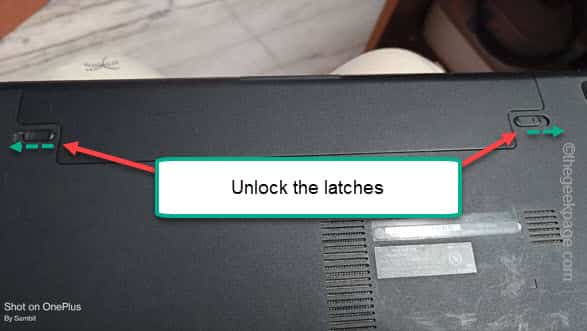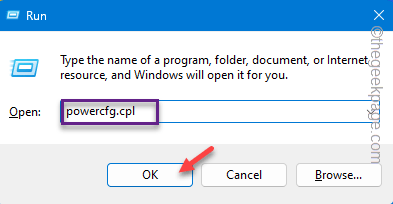Is your Windows laptop turning off while unplugged even when you have replaced the battery just a few months ago? There are quite a few reasons why your laptop is shutting down all of a sudden. But, there are no worries. We have explained in detail what should you do to fix this automatic turning-off problem on your system.
Fix 1 – Hard reset the laptop
Hard resetting the laptop may work in this situation as this can be directly linked to the hardware of the laptop. This won’t format or affect any data stored on the device.
Step 1 – At first, switch off the laptop completely.
Step 2 – Now, disconnect the charger from the wall socket.
Step 3 – Go to the rear side of the laptop and unlock the latch of the battery socket. Just slide them sideways to do this.
Step 4 – Remove the battery from the socket to detach it.
Step 5 – Now, press and hold the power button of the laptop to force-start it up.
This way, you can clear the residual electrons in the system as the system tries to restart the machine. Additionally, the memory chips also get reset in this process.
Step 6 – Finally, re-insert the battery.
Step 7 – Plug the laptop into the power socket. Let it charge for a while.
Then, power up the laptop. Let it boot up. When it is charged up to 50% unplug it and check whether the laptop is turning off automatically if it is unplugged.
Fix 2 – Decrease the processor state
This may sound quite peculiar, but this automatic shutdown can be linked directly to the processor state.
Step 1 – To do this, you have to open up a Run box. You can do that using the Win+R keys together.
Step 2 – Next, type this small code and tap “OK” to open the Power Options.
powercfg.cpl
Step 3 – See which power profile you are using. Expand the “Show additional plans” options to look at the power plans, as well.
Step 4 – Then, tap “Change plan settings” to proceed.
Step 5 – On the Edit plan settings page, tap the “Change advanced power settings” option to open the power panel you need.
Step 6 – On the Power Options page, go to the “Processor power management” tab.
Step 7 – Expand the “Maximum processor state” button.
Step 8 – This step is very important. Make sure to set the “On battery” mode to “25%“.
Step 9 – Leave the “Plugged in:” mode alone.
Step 10 – Go to “Display” section.
Step 11 – You shall find the “Enable adaptive brightness” option. Set that to “Off” in both the ‘On battery‘ and ‘Plugged in‘ section.
Step 12 – Finally, click “Apply” and “OK” consecutively to save the chages.
This way, when you save the Power settings. Turn off the computer once and then restart it.
Leave the computer alone for an entire minute and then pull the plug. The laptop won’t turn off.
Fix 3 – Use the Power troubleshooter
There is a dedicated power troubleshooter that is designed to fix issues like these.
Step 1 – To do this, you have to open the Settings. Use the Start button to do that or press the Win+I buttons together.
Step 2 – Go straight to the “System” tab.
Step 3 – Now, if you scroll down through the opposite side, look for the “Troubleshoot” tab and open it.
Step 4 – Look whether you can find the “Power” troubleshooter in the list of troubleshooters.
Step 5 – No worries if you can’t find it there. Go to the “Other troubleshooters“.
Step 6 – Scroll down and you shall see the “Power” option. So, tap “Run” to start the power troubleshooter.
Step 7 – Follow the guided troubleshooter to solve the power issue.
Windows will analyze the power issue and prompt various solutions to fix the issue.
You may have to restart your laptop.
Proceed to the last solution in the list to troubleshoot that.
Fix 4 – Update the ACPI power drivers
Try to update the ACPI battery drivers to fix it.
Step 1 – If you right-tap the Windows icon, the context menu will open.
Step 2 – Then, open the “Device Manager“.
Step 3 – Now, expand the “Battery” section.
Step 4 – There, right-click the “Microsoft ACPI-Compliant Control Method Battery” driver and tap “Update driver“.
Step 5 – Choose the “Search for updated device drivers” option to start updating the battery.
Step 6 – Instead it can show you this prompt ‘Updates ViGEM Bus Driver are available’ prompt. So, choose the “Download and install now” to download and install the driver.
Quit the Device Manager page after updating the battery driver.
You must restart your laptop after this.
Check the laptop after this.
Fix 5 – Uninstall the battery drivers
If updating the battery drivers doesn’t work, uninstall the battery drivers. It won’t effect your battery. Make sure you are plugged in while doing this.
Step 1 – As usual, you have to go to the Device Manager.
Step 2 – So, go ahead and press the Win+X keys together.
Step 3 – Then, touch the “Device Manager” option once more.
Step 4 – Once again, touch the “Battery” area to see the battery device driver.
Step 5 – Next, right-click the battery adapter and use the “Uninstall device” to uninstall the battery device driver.
Step 6 – Finally, confirm using the “Uninstall” option.
Make sure to restart the device after uninstalling the battery drivers.
Windows will reinstall the battery device driver when it is booting up. Try unplugging the device and test when it reboots.
Fix 6 – Get the battery checked
If the laptop screen still getting shut down automatically, even after applying all these fixes, you should get the unit looked at a service center. Additionally, if you have just replaced the battery on the device, you may directly reach out to battery reseller to check whether they have supplied you a defected unit.
If the device is in warranty, don’t waste anytime and directly contact the customer support of the laptop manufacturer. You should get a free replacement.
Hope these have helped you fixing this problem.