One of the worst nightmares these days could be your laptop missing or stolen. It’s not just the value of the laptop that matters, but what’s even scary is, someone getting complete access to your email, accounts, passwords, or any other sensitive data.
Laptops are one of the most used device, just after your mobile phone and we tend to save a lot of personal data on these devices these days. While this can be stressful for sure, there is still a hope. Windows comes with a built-in a feature that may help you to track your missing or stolen laptop much easily than you thought. In this post we have shared a few tips on how to track your stolen laptop and a few of the top tracking software as additional solution.
At the same time, you should also consider the option to approach the police to find your laptop, because the methods mentioned in this post may help you track the approximate location and may not be foolproof. Having said that, you can try these methods in the meanwhile to check if you can track your stolen Windows laptop.
Method 1: Use Find My Device
Find My Device is a built-in laptop tracking feature offered by Microsoft since 2015. This feature helps you to track down the approximate location of your laptop. This feature is turned off by default, so you would need to turn it on. However, for the feature to work, it should be enabled before your laptop goes missing. Let’s see how to enable the Find My Device feature on Windows 11 before we see how to track your laptop:
*Note – Before you proceed, make sure you are signed into your Microsoft account.
How to Enable Find My Device Feature
Step 1: Press the Win + I keys together on your PC to open the Settings app.
Step 2: In the Settings window, click on the Privacy & Security option on the left side of the pane.
Step 3: Now, navigate to the right side and under the Security section, click on Find my device.
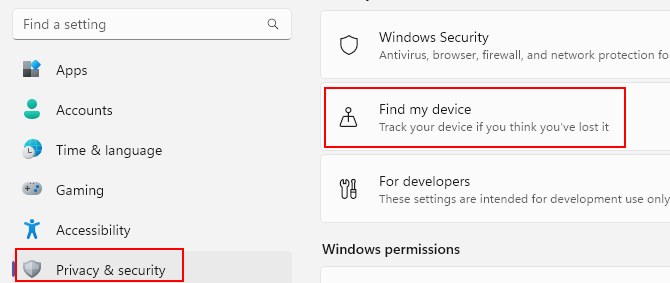
Step 4: In the next window, on the right side, go to Find my device and move the slider to the right to enable the feature.
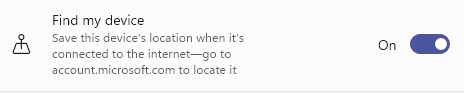
*Note – This feature works when your location settings are enabled. Therefore, if your location settings are disabled, you may see a warning that says “This device can’t be located because location settings are turned off“. In that case, follow the below steps to enable the location settings.
Step 1: Press the Location settings button below the warning.
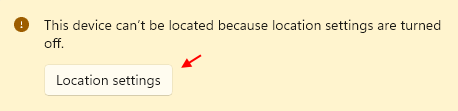
It takes you to the Location settings page.
Step 2: Here, on the right side, go to Location services and move the slider to the right to turn on the feature.

Once done, your Find my device feature is working now, if you are unfortunate to lose your laptop or it’s stolen, you can follow the below process to track your laptop.
How to Track your Laptop Using Find My Device Option
To locate your laptop, you must firstly visit the official Microsoft website and sign in to your account with your Microsoft credentials. Now, follow the below steps to track your laptop:
Step 1: You are taken directly to the Devices page in your Microsoft account.
Here, click on the Find my device below.
Step 2: Next, in the Find my device section. you may see a prompt at the top right corner of the map if the location on your PC is not turned on.
Press Turn ON to enable device location.
Step 3: As you turn the location on, Windows starts looking up for your device and once done, it displays the approximate last location based on when it was last online.
Step 4: You can also click on the Lock button to secure the system remotely.

Now, not only you know the approximate last location for your missing or stolen device, but you can also lock the device for security.
Method 2: Use Gmail to Track your Stolen Windows Laptop’s IP address
However, if your Find my device feature was not enabled when you lost it or got stolen, you still have hope. If you have a Gmail account, you can use it to track your laptop’s IP address. This would be useful if someone is already using it. While you may not get the exact location of your missing laptop, this would give you an idea of which city, town or area your laptop may be located in. Follow the below steps to try and locate your laptop’s IP address using your Gmail account:
Step 1: Open your browser and log in to the web version of your Gmail account.
Step 2: In the mailbox, make sure that you are in the Inbox page.
Scroll down towards the bottom of the page and on the right side, under Last account activity, click on Details.

Step 3: It will open the Activity information pop up window.
Here, under the Recent activity section, go to the Access type column and click on the Show details link next to the details that you think could be your missing or stolen laptop and note down the IP address.

Or, note down the IP address from the next column Location (IP address).
You can now pass on the information to the police and this should help them track your stolen Windows laptop.
Method 3: Use Dropbox to Track your Stolen Windows Laptop’s IP address
Similarly, you can also use your Dropbox account to find out the IPD address that can help locate your missing or stolen laptop. Here’s how you can:
Step 1: Launch your browser and visit the Dropbox web version.
Sign-in with your account.
Step 2: In the Dropbox home, navigate to the upper right side and click on your picture.
Now, select Settings from the menu.

Step 3: You will now be taken to the All files section.
Here, on the right side, under the Personal account section, click on the Security tab.
Step 4: Now, go to the Web browsers field and under the Most recent activity column, place your cursor on the “i” next to Current session and note down the IP Address.

Now, hand over this IP address to the police and they should be able to track your stolen or missing Windows laptop using this information.
Method 4: Use Facebook To Track Your Stolen Laptop
If somehow the above methods fail to work or you do not have the option to use them, you can also use your Facebook account on another PC or laptop to get your IP address and the last session when it was connected or the last session. Let’s see how:
Step 1: Open your browser and log in to your Facebook account on the web.
Step 2: Now, go to the top right side of your Facebook home page and click on the down arrow (Account).
In the list, click on Settings & privacy

after that select Settings.
Step 3: Next, in the Settings page, click on the Security and login option on the left side of the pane.

Step 4: Now, go to the right side and go to the Where You’re Logged In section.
Here, hover your cursor on the city name next to the last session and note down the IP Address.
Now, share the IP address with the local police and let them find out the laptop’s location.
Method 5: Use a Tracking Software
Installing a tracking software may be an expensive option, but that’s one foolproof method as opposed to the manual methods above to track your missing or stolen laptop. However, the software as to be involved before your laptop goes missing. Here’s a quick list of some of the best tracking software for your Windows 11 laptop:
PreyProject
This is one of the well-known device tracking and security software that helps keep a watch on your devices, safeguard your data and even recover if lost, stolen or when your laptop is away for some remote work. Here are some of its features:
- It offers Control Zones that help track as soon as the device is out of your area.
- It helps find your device with Aware Tracking and offer the Location History for each hour to check where it has been.
- It allows you to delete data remotely after your laptop is lost, extract certain documents, recover images, or secure your laptop with encryption to ensure privacy while you look for it.
- It generates reports with proof for the lost or stolen device that contains location, images, WiFis in the proximity and user data.
- It also provides the option lock the screen remotely, set an anti-mute alarm and lets you send messages.
Among its other notable features are, its enterprise panel that helps you to easy management of a lot of devices together, carrying out tasks in bulk and more.
Price: Starts from $5/month for 3 devices.
Absolute DDS
This is yet another popular laptop tracking solution that provides flexibility to your devices, apps and stored data. Built with Persistence Technology, this software allows you to keep a track of all your device whether within network or not. Some of its features include:
- While it keeps an eye on your device on or off network, it also gathers a lot of data, software and hardware details, usage stats, security condition and the location data points by-default.
- It allows you to find out when the device is within a prohibited area and accordingly take action remotely to fix the issue with immediate effect, by either making the device useless or removing all of the data in it.
- It helps you to ensure that your important apps run at all times, securely, and also detect any critical data, identify the use of web, collect exact details or probe into your missing or stolen device.
With a cloud base console that offers a customizable dashboard, reports and notifications on hardware details, getting details on any new device activations, raising a flag for stolen/missing devices, and more, this software is worth a try.
Price: On request.
Laptop Alarm
If you are looking for a freeware that can help you find your laptop efficiently, then this can be a great choice. The software rings an alarm whenever there is an external threat to the laptop, for instance, if someone tries to steal it. It saves your laptop and its data from unauthorized access, for free. Below are a few highlighted features:
- It offers theft alarm that raises an alarm sound whenever someone tries to steal it, a perimeter alarm that alerts you whenever your device is outside the perimeter and prevents any misuse, inattention alarm whenever you leave the device with no one around, helps you to recover data and more.
- It also raises a battery alarm whenever the battery needs to save its capacity and extend its lifetime, a disk alarm if the hard disk drive needs to be repaired or replaced, safeguards critical data by destroying it when missing, etc.
Additionally, it allows you to send an alert to a mobile phone through sms or email, notify the laptop way ahead what should it do when it’s stolen, raise an alarm to keep the device safe from any injuries, and so on.
Price: Free
Hidden App
Whether you are an individual, running a business, or part of an organisation, this app helps keep their devices and data safe, while it also allows you to recover any lost or stolen data easily. Here are some of its important features:
- It helps you track the device location in real-time and accurately, monitor your laptop and also offers state-of-the-art recovery solutions.
- It comes with iSight to capture photos of thieves, offers the option to get a screen grab of any on-screen activity and find out what’s going on with your device.
- It allows you to find the name of the network your stolen laptop may be connected to and how far is the router along with the IP and the Mac address.
- It can extract the details of the keys used while the device is not found.
Moreover, it helps you to password protect your device and even lock it remotely, saves the data on your device by deleting any sensitive data remotely and more.
Price: Free trial available; Starts from $1.67/month post the trial period.
Pombo
This is an open source tracking software that’s available through Github and does a great job in finding your laptop when stolen or missing. Best part of this software is that it’s hidden and runs in the background while it shares all the tracking details to a web server you prefer. When your laptop is missing or you suspect it’s stolen, simply sign into your web server and check the latest file uploaded by the software. You can then unlock the file and share the details with the law enforcement. The details may contain the IP Address, any routers in the proximity, screen grabs, and date and time along with a picture of the suspect in case the device has a webcam.
Police will then take its action based on he details retrieved and possibly track the stolen laptop.