Have you ever felt irritated when you are unable to cut the call because the iPhone screen does not turn on while you are on a call? This is because we have seen many reports from several iPhone users that say the iPhone screen turns black during the call and it does not turn on no matter what they do.
This is actually problematic if the user urgently wants to cut the call, wants to dial another number for a conference call, or dial a code for any reason.
There could be several reasons behind this issue such as the topmost part might be damaged where the proximity sensor exists, change in some settings internally, the Tap to Wake option may not be enabled, and so on.
In this post, we have listed several best troubleshooting tips to fix this issue.
Fix 1 – Check the Proximity Sensor of your iPhone
The proximity sensor is a sensor that turns off the iPhone screen during a call if it detects either ear, finger, or anything else which obstructs it, and when the sensor is clear, the iPhone screen gets turned on again while the call is active.
So the cause for this issue could be that the proximity sensor may have been damaged for any reason. So check if the proximity sensor can be the reason and is working fine. If not, please visit the nearby Apple Store and get it repaired.
Fix 2 – Remove the iPhone Screen Protector Guard
Usually, most iPhone users cover their iPhone screen with a protective guard from any kind of scratches or something else. This protective guard can also be another reason why you have to face this problem.
When there is a lot of dust, dirt, or any oily stains in and around the proximity sensor at the top part of the iPhone device, it can block the proximity sensor and it will always turn off the iPhone screen no matter if the call is active or not.
So try removing the protector guard from your iPhone screen and clean the screen once. If the issue got fixed after removing the guard, you can get a new guard and apply it on your screen.
Fix 3 – Enable Tap to Wake Feature
Step 1: Go to the Settings app.
Step 2: Select the Accessibility option from the list.
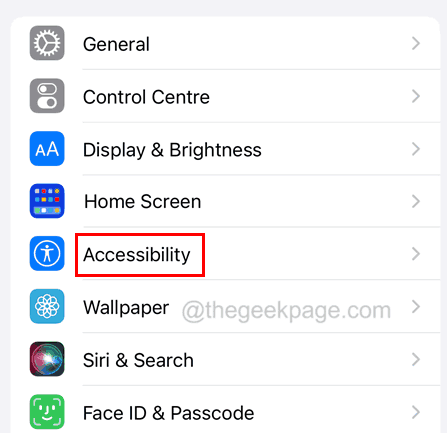
Step 3: Click on the Touch option.
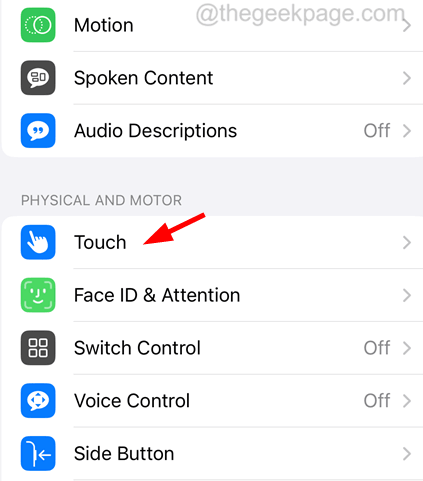
Step 4: Once it opens, scroll down and enable the Tap to Wake option by clicking on its toggle button to green color.
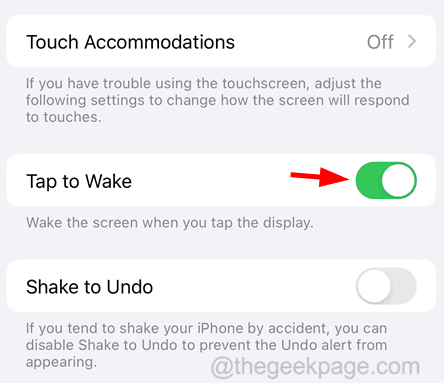
Fix 4 – Turn On the Prevent Lock to End Call option
Step 1: Click on the Settings icon.
Step 2: This opens the settings page.
Step 3: Now go to the Accessibility option and choose the Touch option by clicking on it as shown below.

Step 4: After that, turn on the Prevent Lock to End Call option by tapping on the toggle switch.

This will make sure that if you press the power button during any ongoing call, it will not end the call.
Fix 5 – Reset All Settings of your iPhone device
If nothing else is working for you, you can always try to reset all of your iPhone device’s settings and then see that the issue will get fixed.