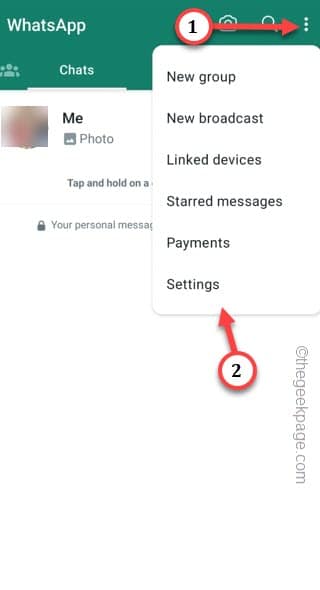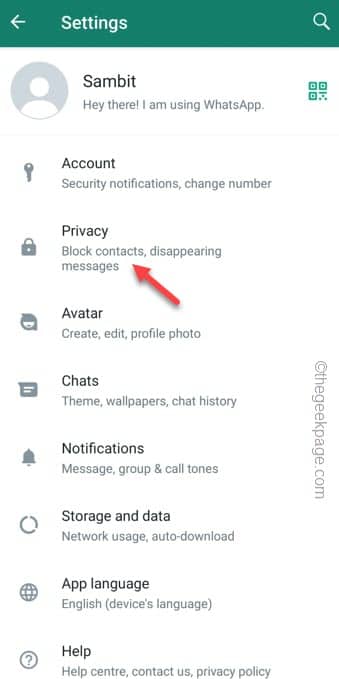The view count just below your WhatsApp Status page shows you how many of your friends or your contacts have seen your WhatsApp status. But, sometimes this metric can just doesn’t show up on your screen or show a very low, abnormal view count. So, whatever the case you are facing with the view numbers, don’t worry. This article consists of several solution that can address this View Count issue on the WhatsApp.
Workarounds –
1. As users, we often ignore this, but make sure your phone/device is connected.
2. Close the WhatsApp app and restart the phone once. Reconnect the device and launch WhatsApp. Try to check the Status count once more.
3. It takes time to update the view count and it increases with time, as more people views your status.
Fix 1 – Enable the Read Receipts option
Turn on the Read Receipts option on the WhatsApp settings.
Step 1 – You can enable the Read Receipts option from the WhatsApp settings. So, launch the WhatsApp app.
Step 2 – When you have opened the app, tap the small dot ⋮ and tap “Settings“.
Step 3 – After opening the WhatsApp settings, go to the “Privacy” box.
Step 4 – All the privacy-related settings resides here. Look for the “Read receipts” setting and turn that to “On” mode.
Quit the WhatsApp app.
Launch it again. This time, check the status tab to find the view count again.
Fix 2 – Modify the WhatsApp Status privacy settings
Another reason the viewer counter can be lower than usual due to the selection of the wrong WhatsApp Status privacy.
Step 1 – Open the WhatsApp.
Step 2 – Go to the “Status” tab directly.
Step 3 – You will notice a small three-dot “⋮” on the corner. Touch that once.
Step 4 – Open the “Status privacy” to open the Status Privacy settings on the WhatsApp privacy.
Step 5 – On the Status privacy page, for the Who can see my status updates to any one of these –
My contacts My contacts except... Only share with...
Step 6 – Choose the status update list you want to choose and set it for the WhatsApp Status list.
Like choosing the “My contacts” will show your status to everyone on your contact with a WhatsApp number. So, choose the list carefully.
Now this may not effect the current status that you have already uploaded in WhatsApp. So, try to put up a new WhatsApp status.
Gradually, you will notice the numbers on the WhatsApp view have appeared or increased.
Fix 3 – Update the WhatsApp
Some bugs on a new device can cause the Status View count not to show up or show lower count than usual.
You can update the WhatsApp using this direct link.
Step 1 – Just open the Play Store.
Step 2 – Search for “WhatsApp“.
Step 3 – Tap “WhatsApp” once more.
Step 4 – Choose to “Update” to update WhatsApp.
Wait for WhatsApp to be updated on your phone.
Fix 4 – Force Stop the WhatsApp
Force stop the WhatsApp application and open the WhatsApp again.
Step 1 – Force stop the WhatsApp app. Just look for “WhatsApp” icon on your phone.
Step 2 – Directly, hold the WhatsApp and tap the “ⓘ” to know the WhatsApp information.
Step 3 – On the main WhatsApp permission page, use the “Force Stop” button to force stop WhatsApp.
Open the WhatsApp on your phone.
Try to find the status viewer count in WhatsApp.
Fix 5 – Clear the WhatsApp cache
This WhatsApp status view count may not work due to the WhatsApp cache.
Step 1 – Just swipe up to view all the icons. Open the “Settings“.
Step 2 – Open the “Apps” after you scroll down through the apps list.
Step 3 – Either use the WhatsApp from the list of apps or just use the search box to look for the “WhatsApp“.
Step 4 – Open that up.
Step 5 – After getting into the WhatsApp page, touch the “Storage“.
Step 6 – Just use the “Clear cache“. Do not use the ‘Clear data’ function as it will omit all the WhatsApp data.
After cleaning up the WhatsApp cache on your phone, open it up.
Open the WhatsApp Status and check the numbers of the viewer. You may not see the changes in the count quickly as it can take some time to reflect back the actual viewer numbers.
Hope this helps you resolve the issue.