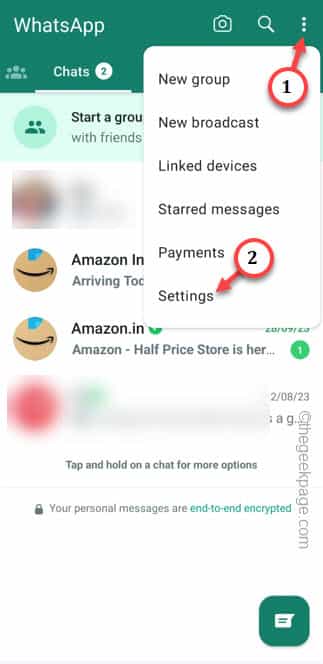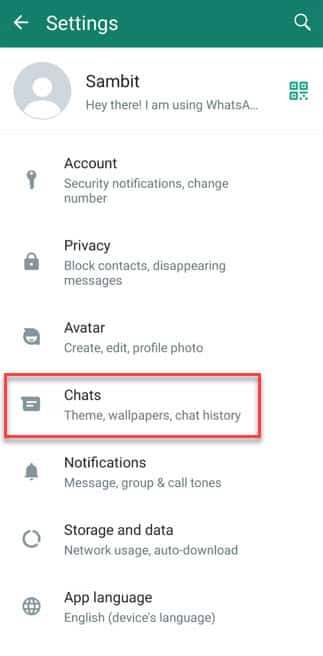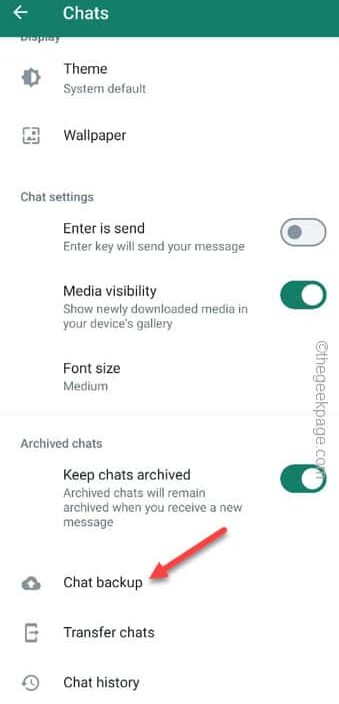While the Status (or newly known as Updates) has opened up the way for occasional sharing of photos and videos, it isn’t bug free. One of the most faced bugs in WhatsApp status is the videos that are shared there. Some WhatsApp users have reported this error “There was an error playing the video.” message. Follow these solutions to view those shared videos before they disappear!
Fix 1 – Clear the WhatsApp cache
Clear the WhatsApp cache on your phone. But, don’t forget to create the WhatsApp backup before wiping the WhatsApp cache.
STEP 1 – Create the WhatsApp backup
Step 1 – Launch the WhatsApp.
Step 2 – After opening the app, tap “⋮” and choose “Settings“.
Step 3 – Scroll down and touch the “Chats” settings.
Step 4 – Now, find the “Chat backup” option and open that up.
Step 5 – Next, choose the “Back up to Google Drive” option.
Step 6 – Choose the “Daily” frequency so that WhatsApp auto backups every day.
Step 7 – Finally, touch the “Back up” to back up the WhatsApp chats.
Depending upon the size of the WhatsApp chat, it may take a while. Wait patiently for the process to finish.
Do not go to the next step unless your WhatsApp is backed up properly.
STEP 2 – Clear the WhatsApp cache
Now you can clear the WhatsApp cache on your phone.
Step 1 – Close the WhatsApp.
Step 2 – Then, open the Settings on your phone.
Step 3 – Slide down and open the “Apps“.
Step 4 – Getting into the Apps window, slide down to open the “WhatsApp” app.
Step 5 – Open the “Storage” settings.
Step 6 – Tap “Clear cache” to clear the WhatsApp cache.
Once you have cleared the WhatsApp cache, open the WhatsApp.
WhatsApp will load all the Status information while it loads. So, check that particular status once more.
Fix 2 – Allow the WhatsApp permissions
All the WhatsApp permissions should be allowed on your phone.
Step 1 – Hold down the WhatsApp icon and tap “ⓘ” to open the WhatsApp page settings.
Step 2 – After getting in there, tap “Permissions“.
Step 3 – Check whether all the permissions are allowed. If a certain permission is not yet allowed, tap that.
Step 4 – Choose “Allow” to allow that particular permission.
Close the WhatsApp window.
Fix 3 – Use a WiFi
Sometimes the unstable data network you are using may cause this problem. Though WhatsApp can work with bare minimum bandwidth of network, it isn’t entirely true about the videos on WhatsApp. Whether it is a video file send to you or a status update, you should opt for a WiFi connection to see those status updates on WhatsApp.
Fix 4 – Video file is removed or corrupt
There is a rare chance that your WhatsApp contact has removed the video or adjusted the WhatsApp privacy. In both the cases, you won’t be able to view the WhatsApp update.
Fix 5 – Check for WhatsApp update
This can be a bug in WhatsApp. Update the WhatsApp, if it is available.
Step 1 – To update WhatsApp, head on to the Play Store.
Step 2 – You will see your Google account image on the top-right corner.
Step 3 – In the elevated panel, choose “Manage apps and devices“.
Step 4 – Just touch the “See details” to find the details of the app.
This will open the complete list of apps.
Step 5 – If you see the “Update” option beside WhatsApp Messenger, use that option to update the WhatsApp app.
Once you have updated the WhatsApp app, go back and test the videos in the WhatsApp status.