When you have very low mobile signal strength, it makes the call quality very low and extremely difficult to communicate. So you have the Wi-Fi Calling feature on the iPhone that helps improve the call quality by calling through the nearby strong Wi-Fi network instead of a mobile network.
We have got many reports from different iPhone users regarding an issue where the Wi-Fi calling has stopped or not working on their iPhones anymore. This can make users frustrated when they have to make a call urgently. The reasons behind this issue could be one of the things like the Wi-Fi calling feature not being turned on actually on the iPhone, an issue with the network settings, or a problem with the SIM card.
However, you do not need to worry at all because we have gathered some great troubleshooting ideas in the post below.
Fix 1 – Eject the SIM card and place it properly
Sometimes, there could be several problems due to the sim card being inserted incorrectly into the iPhone device. So we advise our users to remove the SIM Card holder from the iPhone by inserting a pointed tip tool on the side. After that, you have to take the sim card out of the holder and wipe it using a clean cloth.
Once it is done, place the sim card correctly and carefully in the sim card holder and then insert it back into the iPhone. This will improve the signal on the iPhone and the Wi-Fi calling will start working again on your iPhone.
NOTE – Some users have reported that they enabled the Wi-Fi Calling after their iPhone is completely on Airplane Mode and this worked well for them. So we suggest our readers also try this technique.
Fix 2 – Turn On the Wi-Fi Calling feature
Step 1: Go to the Settings page on the iPhone and select the Mobile Data option from the list.
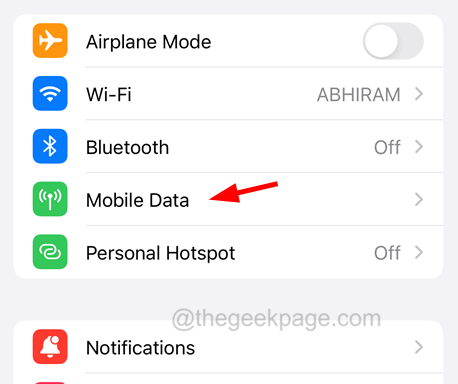
Step 2: After that, click on the Wi-Fi Calling option under the <Network Name> Section.
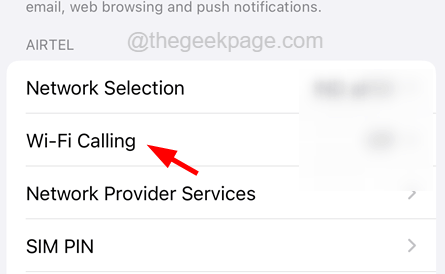
Step 3: Then make sure the Wi-Fi Calling on This iPhone option is enabled by tapping on the toggle button to green as shown in the below screenshot.
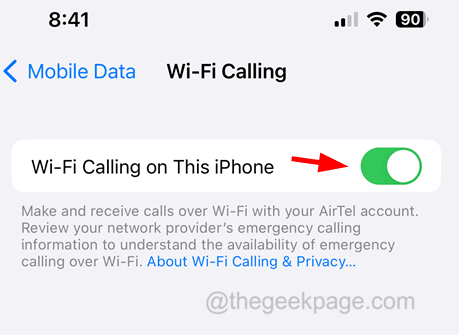
Fix 3 – Reset the Network Settings on the iPhone
If nothing else is working out, there must be some network settings that may have been changed or altered. So try resetting the network settings on your iPhone and check whether this is helping you.