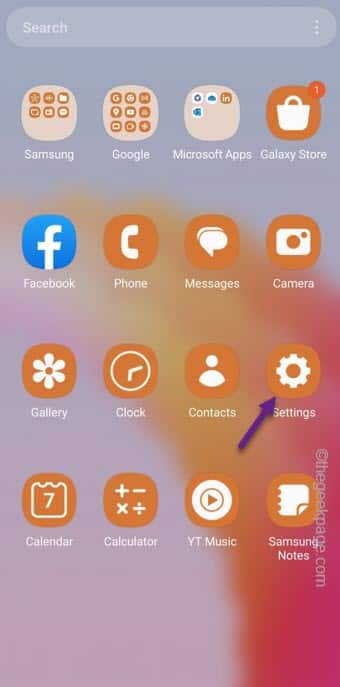Seeing your new smartphone charging at a low speed and keeping you from unplugging it can be quite frustrating. As the fast chargers are going above 240W, there are several cases where users are facing like slow charging or other charging related errors. Starting from the check for compatible hardware components to software-related battery restrictions that can lead up to this error, we are going to cover all the possible solutions in this guide.
Fix 1 – Use only the authorized chargers
You should always use the authorized OEM charging cable and charging brick. Like, if you are using a Samsung phone, you can fast charge it only using a Samsung fast charger brick coupled with a standard Samsung cable.
Another common mistake users commit is to think the regular charging brick as the fast one. If you are a Samsung or Nothing user, you have to purchase the fast charger for your phone.
Fix 2 – Check the charging cable
Check whether the charging cable you are using has some defects.
Step 1 – Turn off the power socket and unplug the charger from your phone.
Step 2 – Detach the USB cable from the charging brick.
Step 3 – Visually inspect the charging cable for any wear or tear or any other physical damage.
If you can actually notice some defect, your phone is not fast charging due to this problem.
Fix 3 – Enable the fast charging
You must turn on the Fast Charging settings to use this feature on your phone.
Step 1 – Quickly open the “Settings“.
Step 2 – Go to the “Battery and device care” to access that.
Step 3 – Open the “Battery” on the following page.
Step 4 – On the main Battery settings screen, if you go all the way down to “More battery settings” to access that.
Step 5 – Make sure all these settings are turned On.
Fast charging Super fast charging Fast wireless charging
Now your phone can be fast charged as usual. So, plug in the charger and test it out.
Fix 4 – Disable optimized night charging
There is a feature called ‘Optimized night charging’ which prohibits fast charging usually at a specific time (mainly, at night). It is also known as Night time charging or Optimized charging as well.
Step 1 – Open the Settings.
Step 2 – After this, you have to open the “Battery” settings.
Step 3 – Look for the “Optimized night charging” to “Off” mode.
After turning this feature off, just try to charge your phone once more.
Fix 5 – Check the battery health
Fast charging usually decorates battery health quite a lot. So, if you are using the fast charger for a while now, check the battery health on your phone.
Step 1 – Quickly open the Settings window.
Step 2 – Go to the “Battery and device care” settings.
Step 3 – You have to open the “Maintenance mode” settings.
Step 4 – Afterwards, open the “Phone diagnostics” to open that.
Step 5 – You will find various diagnostics tool there. See if you can find the “Battery status” there. Touch that to run the diagnostics.
You will see the Battery status Normal or Battery Life is good, there are no worries and you phone is capable of fast charging.
Fix 6 – Disable the USB debugging
USB debugging is associated with the fast charging issue. So, disable that.
Step 1 – At first, you have to open the Settings on your phone.
Step 2 – Open the “Developer options” to access that.
Step 3 – Finally, if you just go down you will see the “USB Debugging” to disable that.
Plug in the USB charger one more time and check whether you can fast charge your phone or not.
Hope this works!