Everybody uses their iPhone or any other smartphone these days to capture memories through videos and images. But we are getting several reports from iPhone users these days that say the video option has disappeared suddenly on their iPhone camera app. This is making iPhone users frustrated because they are not able to capture videos on their iPhones due to this problem.
Not updating their iPhone software to its latest version or internal technical bugs that are present within the iPhone could be one of the factors that are causing to occur this issue on the iPhone.
In this article, you will find different methods explained that could easily resolve this issue and you will be able to capture videos without any problem on your iPhone.
Fix 1 – Check the Camera Preserve Settings on iPhone
Step 1: Firstly, click on the settings icon from the home screen to open the Settings app.
Step 2: After the settings page is launched, scroll down and select the Camera option from the menu list as shown below.
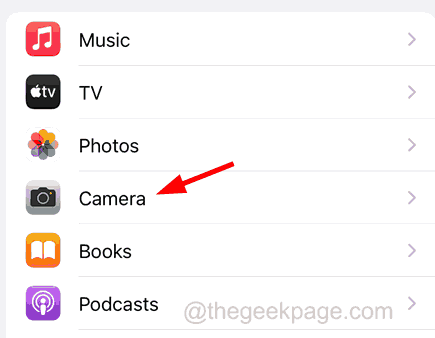
Step 3: Now click on the Preserve Settings option.
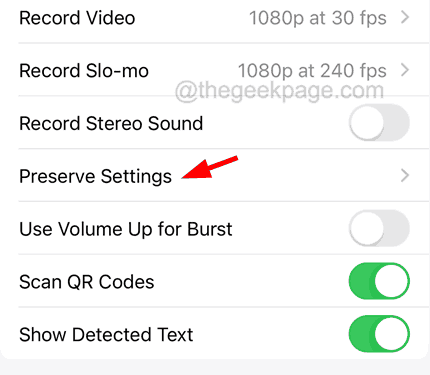
Step 4: Here you need to enable all the options available i.e., Camera Mode, Creative Controls, Exposure Adjustment, Night Mode, and Live Photo, by clicking on its toggle switch as shown in the below image.
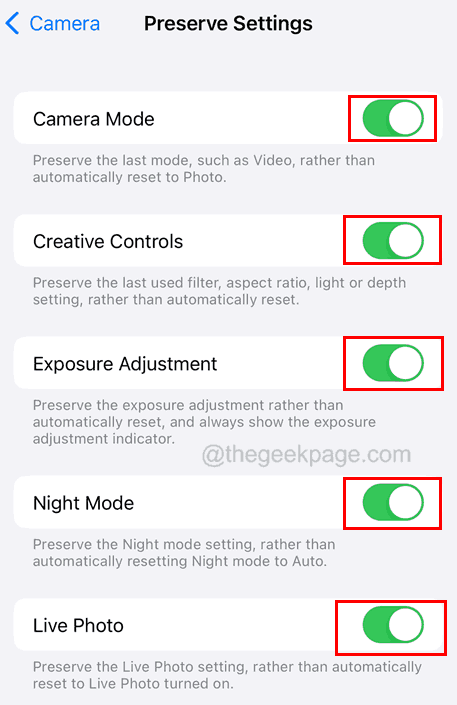
Fix 2 – Use the Photo Option to Capture Videos
If the video option does not appear no matter how many times you try and fix this issue, you can use the below explained hack to capture the video using the help of the Photo option from the Camera app.
Step 1: To do this, you have to go to the Camera app on your iPhone first.
Step 2: After the Camera app opens, click on the Photo option at the bottom panel as shown below.
Step 3: Then tap and hold on to the white circle at the bottom center.

Step 4: This starts recording the video on your iPhone directly.
Step 5: To stop the recording, you have to release the white circle.
NOTE – You can also lock the white circle by tapping and holding the white circle and swiping it towards the lock sign on the right side. This will enable you to record the video without having to hold on to the white circle continuously.

Fix 3 – Stop Allowing Camera Access to All Apps
If you find that this issue is caused because the camera being used by some other third-party app on your iPhone, you need to disallow the camera access to that particular app using the steps below.
Step 1: Go to the Settings app first on your iPhone.
Step 2: Now scroll down and click on the Privacy & Security option from the settings list as shown below.
Step 3: Here you need to tap on the Camera option.

Step 4: Now this will display all the applications installed on the iPhone that uses the iPhone’s camera.
Step 5: Ensure all the apps are disabled by tapping on the toggle switch as shown below.

Step 6: After they are disabled, go to the Camera app and check whether the Video option is available or not.
Fix 4 – Reset All Settings on iPhone
If nothing goes your way in fixing this issue, there must be some settings on your iPhone that are creating the problem and sometimes such things are very difficult to detect. So try resetting all settings on your iPhone and you will see that the issue got fixed.
Additional Fixes to Try
- Restart your iPhone – If there are any software bugs within the iPhone, it leads to different kinds of issues including the one mentioned in the article above. It can be resolved by clearing the technical glitches by restarting the iPhone.
- Update the iPhone’s software – Many times, these types of issues can be cleared by simply updating the iPhone software to its latest version that is released by Apple. So we advise our readers to update their iPhone software to the latest version and check whether this helped in fixing the problem.
- Stop Any Ongoing Video Calls – When you are using the camera of your iPhone for other video calls via any third-party app like Zoom, WhatsApp, and so on, this makes the camera unavailable for the default Camera app on the iPhone. So stop any ongoing video calls on your iPhone. Now after making sure the camera is not currently being used by any other app, go to the Camera app and check.