iPhone has many features in it which makes it the most favourable one among smartphones in the current market. Isn’t it? But nothing is flawless in this world and several iPhone users have started complaining about one or other minor issues.
The one and most possible factor for causing these issues is nothing but the recent build release updates not being installed on the iPhones. When iPhone users share their feedback with the Apple team, they analyze and work on it. Later, they release a build update for enhancing the existing feature or add a new feature. Not only this, but they also add a fix to resolve any internal bugs within iPhone.
Therefore, downloading and installing this update on any iPhone is very essential on a regular basis. If you are wondering how you can update your iPhone to its latest version, we are here with the steps explaining them in the article below.
How to Update Your iPhone
Step 1: To start with, you have to go to your home screen and click on the settings icon.
Step 2: This launches the Settings app on your iPhone.
Step 3: After this, you need to click on the General option as shown in the below screenshot.
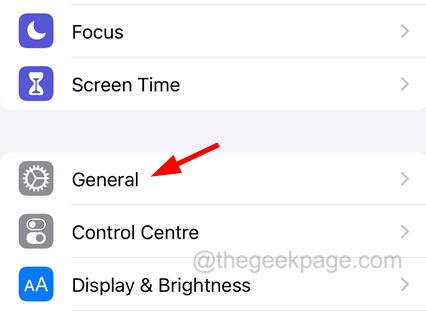
Step 4: At the top of the General page, find the Software Update option and click on it.
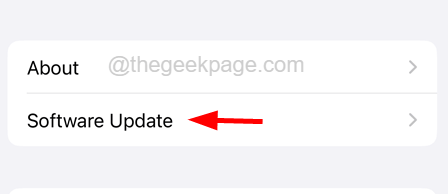
Step 5: Wait for some time since it might take some time to load the page with the recently available updates from Apple.
NOTE – Make sure you have a strong internet connection on your iPhone. If Wi-Fi is not working, switch to Mobile Data.
Step 6: Once it loads the page with the Update, please click Download & Install at the bottom.
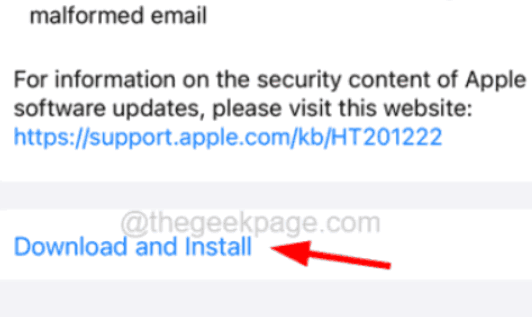
Step 7: Follow the instructions to complete the procedure.
Step 8: It will restart the iPhone once done.