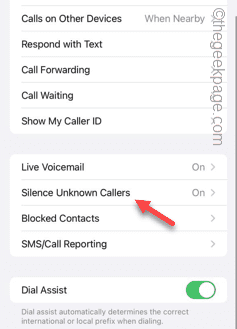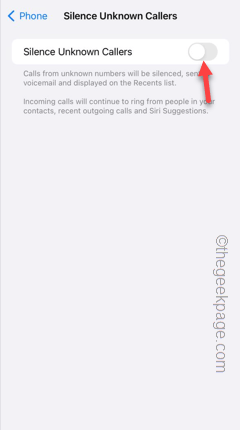Are your calls going straight to voicemail instead of ringing up the phone? Voicemails can save your day while recording important messages from the calls that you couldn’t answer. But, if all the calls are not ringing the phone and going straight to voicemail, it is a genuine problem and needs your attention. We will help you fix this voicemail issue, and you can get your calls normally once again in no time.
Fix 1 – Disable the Silence unknown callers feature
Turn off the silence unknown callers feature on your phone. While this feature is turned on, your phone won’t ring when a new number rings in.
Step 1 – To do this, open the Settings on your phone. You can do that using the ⚙️ icon.
Step 2 – While scrolling through the list of apps, open the “Phone” app.
Step 3 – After accessing the Phone settings, swipe down and open the “Silence unknown callers” option.
Step 4 – Make sure the “Silence unknown callers” mode is turned off.
After disabling this feature, your call won’t get silenced automatically.
You will be hearing the ringtone as usual.
Fix 2 – Allow call notifications from all the calls
You should enable the call notifications from all the calls, not the selective contacts.
Step 1 – To try this out, open the Settings.
Step 2 – Now, in the Settings page, open the “Focus” button.
Step 3 – Inside you will find the “Do Not Disturb” button.
Step 4 – Touch that to access it.
Step 5 – Open the “People” settings to open it there.
Step 6 – In the Notifications tab, select the “Allow Notifications From” option.
Step 7 – Go to the Phone Calls option and set the “Allow Calls from” to “Everybody” from the elevated panel.
Once you are done, quit the Settings page.
Ask someone to call you or call yourself from another device to check whether the calls are still going to Voicemail or not.
Fix 3 – Turn off Do Not Disturb mode
The calls you receive while your phone is in the DND (Do not disturb) mode won’t ring and go straight to Voicemail.
Step 1 – Swipe down once to open the Control Center on your phone.
Step 2 – In the Control Center panel, look whether the “🌙Do Not Disturb” mode is enabled.
Step 3 – If it is enabled, tap that to open it up.
Step 4 – Simply, tap the “Do not Disturb” mode in the module to turn that off.
After disabling the Do not disturb mode, your calls will ring properly and won’t go to the voicemail service.
Fix 4 – Uninstall any call blocker apps
Are you using TrueCaller or any such automatic call blocker apps that can override and auto-mute the calls on the go? Uninstall any such call blocker apps and test.
Step 1 – Find out the app that is blocking your call blocker app.
Step 2 – Now, hold the TrueCaller app on your screen and tap “Remove app“.
Step 3 – Later, tap “Delete app” to delete the app from your phone.
After removing the app from your phone, wait for a call or do a demo call.
Check if fixes the call going to the voicemail issue.
Fix 5 – Disable the Live Voicemail feature
Though it is not a solution, you can disable the Live Voicemail feature and check.
Step 1 – To test this out, go to your phone Settings.
Step 2 – Open the “Phone” app in the iPhone settings.
Step 3 – Now, if you go down through the same page, you will find the “Live Voicemail” settings.
Step 4 – Switch that off from here.
After disabling the voicemail feature, your phone will ring every time someone calls you.