We are aware of how crazy are some iPhone users about photography and they want to capture everything with their latest iPhones having excellent camera lenses. When they capture any photo on iPhone, there appears a camera shutter sound. This can be really annoying if you don’t want others to know that you are capturing the photos.
Wouldn’t it be great if you can disable the camera shutter sound on your iPhone while clicking the photos? Yes! you read it right. There are many ways in which you can silence this camera shutter sound and they are explained in the article below.
Method 1 – Turn your iPhone into Silent Mode
The basic method to silence any sound on the iPhone is turning the iPhone into silent mode. There is a switch on the side of the iPhone which when turned on puts the iPhone into silent mode as shown below.

When your iPhone is silent, it will not alert you with notifications like calls, messages, etc., and also silences the camera shutter sound. So try enabling the silent switch on your iPhone and then capture the photo and check if there is any camera shutter sound.
Method 2 – Use Live Photo to disable the camera shutter sound
Live Photo is a feature introduced on the camera app on iPhone where a video of 1.5 seconds will be recorded before and after the photo is captured. So, this will ensure the camera shutter sound is disabled while clicking any live photos on iPhone.
Step 1: Go to the Camera app on the iPhone.
Step 2: Select the Photo option at the bottom panel by clicking on it as shown below.
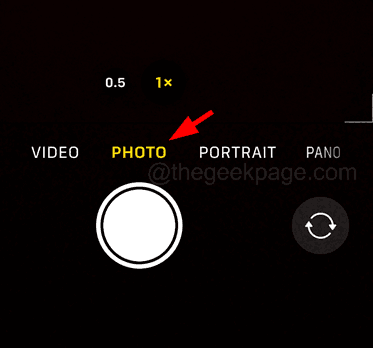
Step 3: Click on the Live Photos option at the top right corner to enable it.
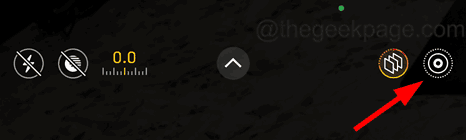
Step 4: After the Live Photos feature is enabled, go ahead and click some photos on your iPhone.
Step 5: Now you will observe that the camera shutter sound is disabled and you will not hear the sound.
Method 3 – Capture Photo While Recording Video
Step 1: Open the Camera app.
Step 2: Go to the Video option from the panel at the bottom as shown below.
Step 3: Start capturing the video by clicking on the red button at the center.

Step 4: Once the video is getting captured, you will see a White button on the left side as shown in the below image.

Step 5: You have to click on this white button to capture the photo and the camera shutter sound will not be heard.
Method 4 – Connect an Earphone to your iPhone
The last method to avoid the camera shutter sound on your iPhone is by connecting the earphone wirelessly through Bluetooth to your iPhone. When you use earphones on your iPhone, all the sound including the camera shutter sound will be diverted to the earphone and the camera sound will not be heard via the iPhone speaker.