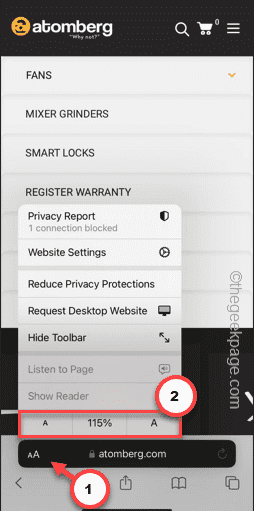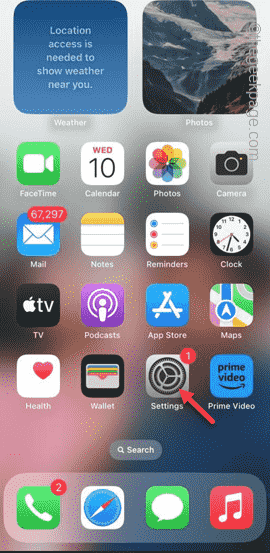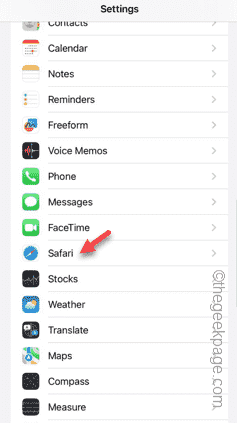Getting your work done can be quite tricky if you can’t control the zoom level in Safari. So, if Safari is appearing to be zoomed out, it can be problematic for you. Here are some ways you can fix this zoomed out issue in your Safari.
Fix 1 – Reset the zoom level
You can take control of the zoom level directly from the Safari browser.
Step 1 – While you are in the Safari, you will find the “aA” button on the bottom-left section.
Step 2 – You can adjust the zoom level using the “a” and “A” buttons there in the page.
Toggle the level of the zoom in Safari carefully.
Check if this works.
Fix 2 – Change the zoom level for individual site
You can take control of the page zoom level in the Safari settings for the individual website or for all the websites.
Step 1 – Minimize the Safari browser and open the Settings.
Step 2 – Slide down and open the “Safari” settings.
Step 3 – In the Safari tab, open the “Page Zoom” to access that.
Step 4 – Now, you can set the page zoom level of all the ‘Other websites’ to “100%” which is the default one. If you need to zoom a particular page, you can just do while you are in the Safari.
Step 5 – If you want to edit the zoom level of the current webpage, you can do that as well. You will see the currently opened websites at the top. Tap to open that.
Step 6 – Set the zoom level of the page according to your own preference.
This way, you can personalize and set different level of page zoom for different websites.
Return to the Safari and check whether the zoomed out issue has resolved or not.
Step 7 – If the webpages are still zoomed out, come back to the same Safari settings.
Step 8 – In the Page Zoom page, tap “Edit“.
Step 9 – Use the “Clear All Settings” to reset the zoom level on every webpage on Safari.
This must fix the zoom issue in Safari.
Fix 3 – Change the font size
Still no luck with the zoomed out issue on Safari? Change the font size on Safari.
Step 1 – Open the phone Settings.
Step 2 – Later, go to the “Display & Brightness” settings.
Step 3 – Go all the way down and open the “Display Zoom” settings.
Step 4 – Now, there are two different modes present here. Either choose the “Larger Text” or “Default” mode to adjust the zoom size on the Safari.
Keep this in mind that this display zoom will be effective in all the apps, including Safari. So, if you face any problem with the zoom effect, change it.