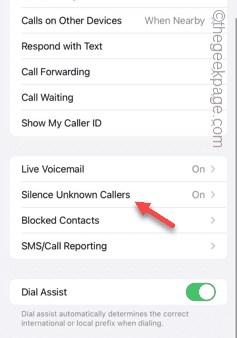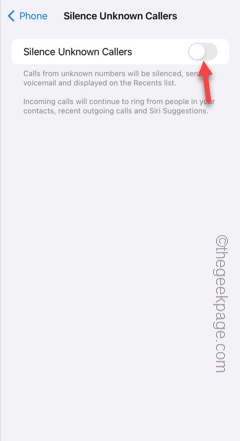Is your iPhone blocking some of your contacts on your phone on its own? This can be a huge problem for you as the person won’t be able to contact you any way. You won’t even realize the person has been blocked, as there won’t be any notifications of any sort. Fixing this problem should be your main priority.
Fix 1 – Disable Silence unknown caller option
iPhone has this feature where it can automatically silence any incoming call from an unknown caller (the mobile number is not saved in the Contacts list). This can mute the calls automatically.
Step 1 – You must tap the ⚙️ to open the Settings on your device.
Step 2 – Find and open the “Phone” app while going down through the various settings.
Step 3 – In the Phone settings page, scroll down and find the “Silence Unknown Callers” option to access that.
Step 4 – Switch the “Silence Unknown Callers” option to Off mode.
This way, none of the calls on your phone will get silenced automatically. This way, you won’t face any trouble receiving calls on your iPhone.
Fix 2 – Disable sharing the Focus Mode schedule
The Focus Mode on your Apple ecosystems lets you focus on the work, surpassing all the alerts, incoming calls and everything else. There is a feature called Share Across Device that can start the focus mode on all your logged in Apple devices.
Steps for iPhone –
Step 1 – You must go to the iPhone Settings.
Step 2 – You will find the “Focus” on the top part of Settings page. Open it up.
Step 3 – In the Focus page, find the “Share Across Devices” option and disable that.
After this, the Focus Mode on a device, even if you have enabled any, won’t get automatically activated on your other Apple devices.
Steps for MacBook –
Now, you must do the exact same thing on your MacBook as well.
Step 1 – Open the Apple Menu.
Step 2 – Next, go to the “System Settings” tab.
Step 3 – Choose to access the “Focus” on the sidebar.
Step 4 – Swipe up or down to find the “Share across devices” option and turn “Off“.
This way, you must disable the same feature on your Apple devices.
Fix 3 – Turn off Focus Mode Schedule
If the calls are still getting silenced or the contacts are getting blocked, you must delete the focus schedules from your iPhone.
Step 1 – Just like before, touch the ⚙️ button to open the Settings.
Step 2 – Next, touch the “Focus” option.
Step 3 – In the Focus mode, open the “Do Not Disturb” option to open it.
Step 4 – On the following tab, find the ‘Set a schedule‘ tab.
Step 5 – Look whether you can find any of the focus schedules present or not. You must delete the Focus Schedules from there.
Step 6 – So, open the schedule.
Step 7 – In the schedule page, tap “Delete Schedule” option.
Step 8 – Next, tap the “Delete schedule” in the elevated prompt tab to delete the
After doing this, your call won’t get blocked or silenced automatically.