Is the USB device is disconnecting and reconnecting automatically on your Windows 10 device? If are you wondering what to do in this situation, no need to worry any further. Try out these simpler workarounds first and check if they offer any simple solution, otherwise go for the main solutions.
Workarounds–
- Try to plug in the flash drive to another usb port.
- If you are using a pc, try plugging the usb to the port at the rear side of the cabinet. Check if the problem is still happening or not.
- You can check the usb drive to another device.
If the flash drive is working fine with other computers, go for these fixes-
Fix-1 Adjust Power Management of the USB
The reason the usb device is disconnecting and reconnecting maybe because it is not receiving enough amount of power from the system.
1. Press Windows key+X and click on “Device Manager“.
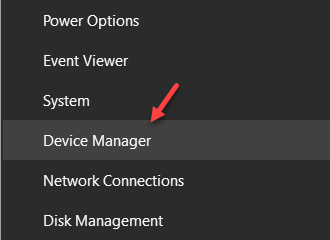
Device Manager window will be opened.
2. In the Device Manager window, expand the section “Human Interface Devices“.
3. In the list of usb devices, double click on “USB Input Device” to open its Properties.
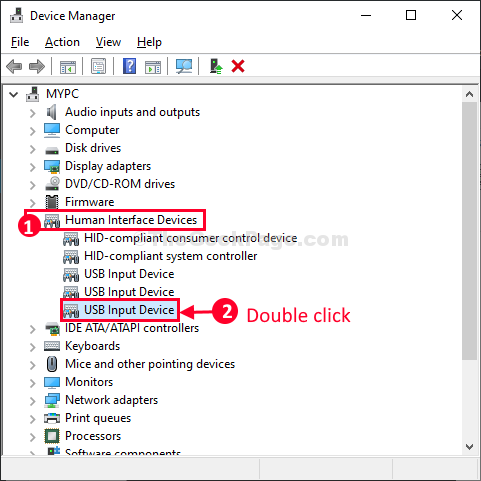
4. After that, go to the “Power Management” tab.
5. Then, you need to uncheck the option “Allow the computer to turn off this device to save power” to allow the necessary power to the usb device.
6. Finally, click on “OK” to save the changes on your computer.

Similarly, repeat the steps with every USB items you find in the Device Manager and at every time you need to check if the fix works or not.
7. Just expand Universal Serial Bus controllers.
8. Go , on right clicking on every USB items and check if there is a Power management tab present on them.

9- uncheck the option “Allow the computer to turn off this device to save power” to allow the necessary power to the usb device.

10. Click OK
Fix-2 Edit Power Options settings
From the Power Options window, you can modify the USB settings.
1. Press Windows key+R to launch Run window.
2. Now, copy-paste this command in the run window and hit Enter.
control.exe powercfg.cpl,,3

Power Options utility window will be opened.
3. Now, scroll down to expand “USB settings“.
4. Again expand “USB selective suspend setting“. Click on the drop-down and then choose “Disabled” settings.
5. Finally, click on “Apply” and “OK” to save the changes on your computer.

Close Power Options. Restart your computer to save the changes on your computer.
Plugin the usb device to your computer.
The usb device should work just fine on your computer.
Fix 3 – Reinstall usb driver
1. Press Windows key + R key together to open run.
2. write devmgmgmt.msc in it and click OK.

3. Now, expand Universal Serial Bus controller.
4. Locate your USB driver with which you are facing problem , right click on it and select uninstall.

If you are unsure which is the exact USB driver, you may choose to uninstall all the drivers listed under Universal Serial Bus controller.
5. Restart your computer.
Fix 4 – Try connecting it to another USB port
Just safely eject this usb from the port and try attaching it to your PC again but with a different port. May be the USB port, with which you have connected the USb to your computer is faulty and it may fix the issue.
If you are using a USB Hub and a lot of devices are connected via this USB device, then all devices will draw power from a single USB port.
To fix this, either disconnect some devices via this USB Hub, or provide an extra power source to this USB HUB via another USB cable attached to another power source.
Fix 5 – Deep discharge the laptop
1 – Shutdown your laptop
2 – Now, disconnect all external USB devices connected to the laptop.
3 – Remove Laptop battery
4 – Remove charging cable
5 – Press the Power button for 30 seconds continuously to deep discharge the laptop and remove any static charge left.
6 -Now, start the laptop again using power button and then connect the charging cable as well as all the usb devices.