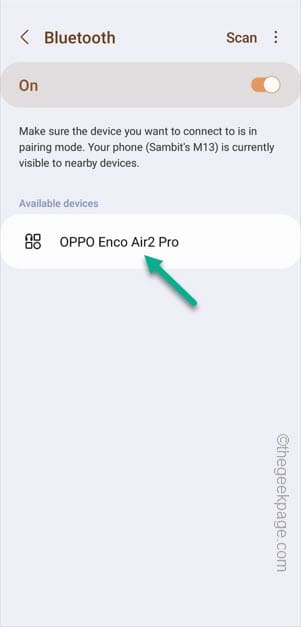Wired headphones are slowly diminishing from all the premium phones and bluetooth ones are taking up its place. But, what is the use of a bluetooth headphone if it keeps on disconnecting from your phone again and again? If you found yourself in this predicament and trying to find what actually is going wrong with the bluetooth on your phone.
Fix 1 – Test the Bluetooth device battery
Bluetooth devices can disconnect from your phone if the device is running low on battery. To check that follow these steps –
Step 1 – Swipe down to see the Bluetooth icon on your phone menu.
Step 2 – Connect the headphones, if you haven’t connected it to your phone.
Step 3 – You may see the current battery level of the headphones just below the connected headphones.
Step 4 – If you can’t see the battery level, hold the headphones for a brief few seconds.
If the battery level is too low or lower than 5%, it can get disconnected frequently. You have to charge the headphones and everything should go back to normal after that.
Fix 2 – Disconnect and reconnect the device
If the headphones are getting disconnected again and again, disconnect the headphones properly and reconnect those to the phone and test.
Step 1 – Swipe down to see the connected headphones under the Bluetooth icon.
Step 2 – Press & hold the icon to open the main Bluetooth headphones.
Step 3 – Just tap the connected headphones to disconnect it from your phone.
Step 4 – After this, turn off the headphones manually.
Step 5 – Now, before you turn the headphones On, make sure the bluetooth is enabled on your phone.
Step 6 – Now, as soon as you turn on the headphones, it will be connected to your mobile.
This should fix the issue.
Fix 3 – Forget the device and retry
Just forget the device on your phone and pair the headphones with the phone.
Step 1 – Just slide down to see the Control Center.
Step 2 – Directly, hold the Bluetooth icon to view the list of paired/ connected headphones.
Step 3 – Look for the headphone that you want to unpair. Just tap the “⚙️” to open the headphone settings.
Step 4 – After opening the headphones page, tap “Unpair” to unpair the headphone.
You won’t see the headphone on your phone.
Step 5 – Just press and hold the power-button on the headphone to put it in the pairing mode.
Step 6 – Go back to the Bluetooth settings on your phone and touch “Scan” to scan for more bluetooth devices.
Step 7 – When you see the name of your bluetooth headphone on the page, select that to complete the pairing process.
Step 8 – Assert to the paring request for the contacts and other permissions as well.
Once you have paired the headphones, use them for a moment. It won’t get disconnected regularly.
Fix 4 – Give unrestricted access to Bluetooth
Make sure the Bluetooth doesn’t get restricted by the phone battery.
Step 1 – Open the Settings on your phone.
Step 2 – Next, you have to access the “Apps“.
Step 3 – You won’t find the Bluetooth app as it is a system app. So, tap the icon and toggle the “Show system apps” to “On” mode.
Step 4 – Scroll down slowly until you found the “Bluetooth” app to open that up.
Step 5 – Afterwards, open the “Battery” setting.
Step 6 – Just set it to the “Unrestricted” mode.
Quit the Settings.
You can now connect your Bluetooth headphones again.
Fix 5 – Connect the headphones to one device
Even if your headphones support the dual paring mode, it can cause problems with the device which has the older Bluetooth technology (like Bluetooth 4.0 or older). So, instead of connecting to two devices at a time, connect the headphone to your primary device and test.
Fix 6 – Reset the network settings
Completely resetting the network setting will wipe out all the paired devices and erase the stored WiFi credentials.
Step 1 – Go forward and swipe up to view all the apps. Next, tap the “Settings” icon to open that.
Step 2 – Just go ahead and scroll down to see the “General Management” option. Open that up.
Step 3 – You will find a setting called “Reset” to access that setting.
Step 4 – Your phone has several reset settings items. You have to use the “Reset network settings“.
Step 5 – Just touch the “Reset settings” to reset the phone network setting.
After you have reset those items, quit the Settings.
Now, you have to pair your bluetooth headphones once again.
Fix 7 – Disconnect other Bluetooth devices
This can happen if you are already connected to other Bluetooth devices. So, make sure you have disconnected from other headphones or bluetooth speakers lying around.
If you have paired and connected a bluetooth device before, your phone will auto connect it automatically when the device is in range. So, make sure to either do any one of these –
1. Just unpair all the Bluetooth devices except the one you want to connect.
2. Make sure there are no Bluetooth device (that you have paired) before in the closest proximity of your phone.
Fix 8 – Update the android OS
This can be caused by a bug as well. So, update your phone OS.
Step 1 – You have to open the Settings on your phone.
Step 2 – As you scroll down, you shall find the “Software Update” option. Open that up.
Step 3 – Just touch the “Download & install” to download and install those updates on your phone.
This way, the phone will be update to the latest version.