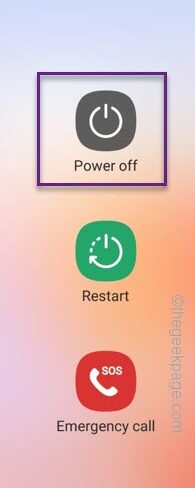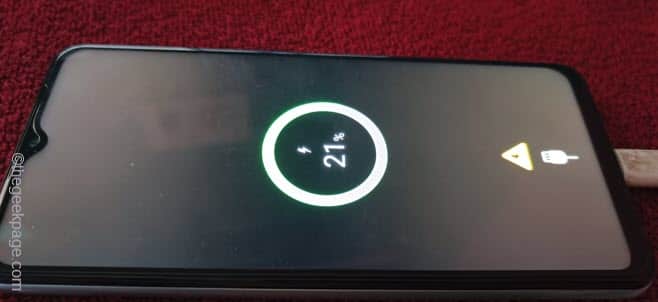Are you experiencing unresponsive touch screen issues on your smart phone? Well even if this issue is prevalent in two or three year old phone or further older phones, but in some cases, users have reported the same problem with a new device as well. So, before you run to the mobile technician, try these solutions to find at least a quick workaround.
Fix 1 – Force Restart the phone
As the part of the screen has become unresponsive, restarting the phone should help you fix this.
You may be wondering how to do this without using the screen on your phone.
Just press and hold the power button and Volume down button together for more than 7 seconds. Do not leave even when the power console appears.
This will force restart your phone.
If the phone screen still feels unresponsive on touch, follow these solutions.
Fix 2 – Run Graphics test in Recovery Mode
Touch issues can appear due to the non-functioning of the graphics driver. So, run a test in Recovery Mode which doesn’t require any touch.
Step 1 – At first, close every application on your phone.
Step 2 – Then, use a USB cable to connect to any one of these following items –
PC/Laptop Another Phone TV Set Top Box Bluetooth Speaker Type C earphones
Just make sure to plug in any of these device.
Step 3 – Now, press and hold the Power Button on your phone until the power console opens up. Tap “Power Off” to switch off the phone.
Step 4 – Now, wait until the phone shuts down completely and the charging logo with the charging percentage lights up in the black screen.
Step 5 – Press&hold the Volume Up key and the Power key at once till the Phone manufacturer’s logo shows up. Leave the phone alone for a few seconds as the Android Recovery Environment loads up.
NOTE – From this point, you have to be very careful. The touch is disabled so you have to use the Volume Up button to go up and the Volume Down button to go down.
Step 6 – On the Android Recovery page, use the Volume button to get to the “Run graphics test” option.
Step 7 – Finally, use the Power button to go ahead and run the graphics test on the phone.
You don’t have to do anything. Your phone will run all the graphics test and fix the issue.
When the phone reboots, do check the status of your phone screen.
Fix 3 – Phone has suffered damage
The main basic reason behind the phone screen becoming unresponsive can just be a fall or any other type of damage the device have experienced. If that is the case, you may have to opt for a complete display panel repair.
Fix 4 – Use the buttons instead of gestures
The part of unresponsive screen can give you most headache if you can use the gestures from going backward or multitasking. In that case, you have to go back to the good old button style as workaround.
Step 1 – Look for the “⚙️” icon on your phone. So, open the Settings.
Step 2 – Open the “Display” section of the Settings.
Step 3 – On the following step, you will see the “Navigation bar” to access that settings.
Step 4 – Set the settings to the “Buttons” mode.
Additionally, you can change the order of the buttons on your phone screen.
You can use these buttons to move in around the phone instead of using the gestures.
Fix 5 – Use the default theme on your phone
Have you sideloaded a new theme for your phone? That app, due to the access of proper accessibility permissions, can be cause of the unresponsiveness of the screen.
Step 1 – Uninstall that app that you have installed separately on your phone.
Step 2 – This won’t take effect unless you revert to the original theme on the device.
Step 3 – So, open the Settings on your phone.
Step 4 – Inside the Phone settings, open the “Wallpaper and style” to access that.
Step 5 – Tap “Change wallpaper” option.
Step 6 – Choose a simple, default wallpaper that is preinstalled on the phone. All the phones are shipped with a few wallpapers. Just use any one of those wallpapers.
After setting the wallpaper, check the unresponsiveness of the screen manually.
Fix 6 – Consult a technician
Despite trying all the technical solutions that we have discussed so far, if the screen on the phone still doesn’t react to your touch responses, you have to consult an authorized technician.
There are two possibilities here.
A. If your phone is still under the warranty, consult with the phone manufacturer service center. There are certain prerequisites and if your phone satisfies those, you will get a screen replacement for free.
B. Even if your phone is out of warranty (or more than a year old), contact the authorized service center. You will get a screen replacement at the standard market price.
This way, you can treat the screen unresponsiveness issue on your phone.