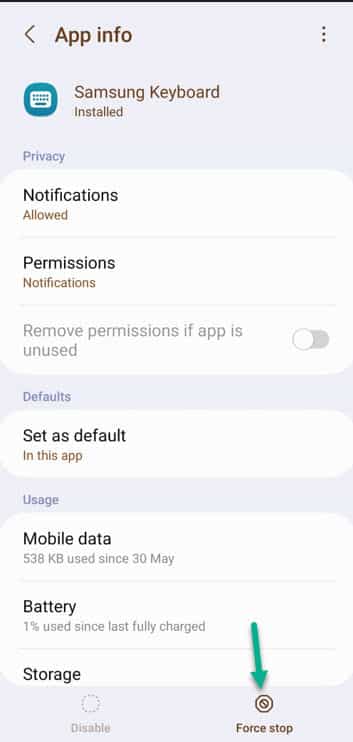Regardless of the series you are opting for, Samsung phones and tablets come with a native Samsung keyboard. But, unlike the generic Gboard or Google Indic keyboard, various users report Samsung Keyboard lag issues. You can opt for the Gboard or any other keyboard if you want. But, if you have been using the Samsung Keyboard for a while now and don’t want to throw it away, there are several tips and tricks that you can implement to fix the keyboard lag issue.
Fix 1 – Force Stop the Samsung Keyboard
The preliminary resolution that you may apply is to force-stop the keyboard and reuse that.
Step 1 – Head to the Settings on the phone.
Step 2 – Quickly, open the “Apps” list.
Step 3 – You have to open the “Samsung Keyboard” app.
Step 4 – At the bottom, you will find the “Force Stop” button. Use that to stop the Microsoft Keyboard abruptly.
Open the Messages app or any app where you can access the Samsung Keyboard. If the keyboard is still showing signs of lag, proceed to the next solution.
Fix 2 – Clear the Samsung Keyboard cache
As you type and continue to use the Samsung Keyboard cache, clear that up to fix the problem.
Step 1 – Go to your phone Settings and open the “Apps“.
Step 2 – When the App opens up on your phone, look for the “Samsung Keyboard” app by scrolling down through all the apps. Open that up.
Step 3 – When you open the Samsung Keyboard settings, open the “Storage” settings.
Step 4 – In there, you shall find two options.
Clear cache Clear data
Step 5 – You can use any of these options. Just remember, clearing the data will delete all the data from the keyboard (like your dictionary, saved passwords or saved settings). So, choose the “Clear cache” function.
Otherwise, you can use the “Clear data” option as well.
After clearing out the Samsung Keyboard cache, go back and use the keyboard in any application of your choice and test.
Fix 3 – Disable the enhanced accuracy feature
Enhanced accuracy produces prediction-based follow-up words for the users. So , disable that to fix the lag issue in the keyboard app.
Step 1 – To fix this Samsung Keyboard lag issue, open the Settings.
Step 2 – Scroll down and quickly open up “General Management“.
Step 3 – Once you get in there, open “Samsung Keyboard“.
Step 4 – Coming to the Samsung Keyboard settings, find and open the “More typing options“.
Step 5 – Just turn off the “Enhanced accuracy” feature.
This enhanced accuracy feature can make the keyboard lag. Once you have turned this feature off, consider type-testing the Samsung Keyboard.
If there is a lag, you will notice it within a few words. Proceed to optimize the handset, if this one doesn’t work.
Fix 4 – Enable Auto Optimization
There is a feature that you should enable to auto-optimize the app. So, enabling it should fix the issue.
Step 1 – Open the “Settings” and get to the “Battery & device care“.
Step 2 – On that page, wait for a few moments and let the phone determine if the phone needs to be optimized.
Step 3 – If there is a requirement, tap “Optimise now” to optimize the phone.
Once the phone is optimized, go ahead and test whether the Samsung Keyboard is showing any signs of lag or not.
Fix 5 – Turn off 3rd party content in Samsung Keyboard
You may not know, but your Samsung Keyboard has several 3rd party contents in the Samsung Keyboard. Disabling those may help resolve the issue.
Step 1 – Slide down once on the Home screen and choose “⚙️” to open the Settings.
Step 2 – When you do open up it, go to “General Management“.
Step 3 – To open the Samsung Keyboard settings, tap to open “Samsung Keyboard settings“.
Step 4 – Scroll down once or twice to find the “Select third-party content to use” setting to explore that.
Step 5 – Then, disable all these third-party contents one by one to completely turn off these contents.
Bitmoji mojitok Giphy and Tenor Google
Once you have disabled these contents on the Samsung Keyboard, give the Samsung Keyboard another try. Type a few words to check the interaction response time on it.
Fix 6 – Update the Samsung Keyboard app
Most of us don’t even bother to update the Samsung Keyboard app. Update the Samsung Keyboard app and test.
Step 1 – Open WhatsApp or Messages app and start to write something.
Step 2 – When the keyboard opens up, tap the Keyboard icon to open the list of keyboards.
Step 3 – There you can find the “Samsung Keyboard“. Tap the “⚙️” beside that to open the Samsung Keyboard.
Step 4 – Just slide down all the way to find the “About Samsung Keyboard” option. Open that up.
Step 5 – It will automatically scan for an update and download the update to the latest version of the Samsung Keyboard.
Use the Samsung Keyboard and test it yourself. If you experience any lag, proceed to the next solution.
Fix 7 – Reset the Samsung Keyboard
You have enacted all these solutions and still, that distinctive lag is annoying you. In that case, just reset the Samsung Keyboard completely.
Step 1 – Head to the Settings on your phone.
Step 2 – Going on ahead, scroll down to open the “General Management” settings.
Step 3 – Later, you need to open the “Samsung Keyboard Settings” option.
You will appear on the Samsung keyboard settings page.
Step 4 – Now, if you just scroll all the way down to the “Reset to default settings” setting.
There are several reset options for the keyboard you may find in the following window.
Step 5 – But, choose the “Reset keyboard settings” option.
Step 6 – If you receive a further prompt for confirmation, tap “Reset” to reset the keyboard settings completely.
This just takes a second, so close the Settings window. Use the Samsung Keyboard one more time. There shouldn’t be any more lags while using the Samsung Keyboard on any app whatsoever.