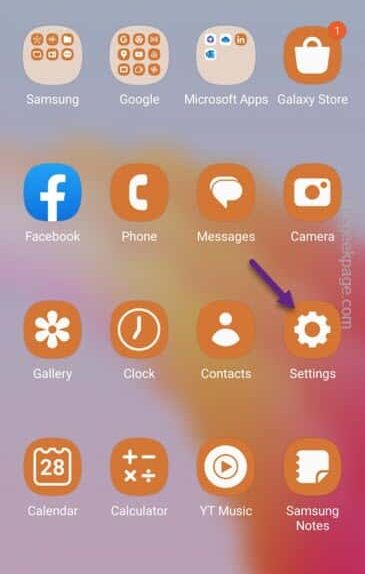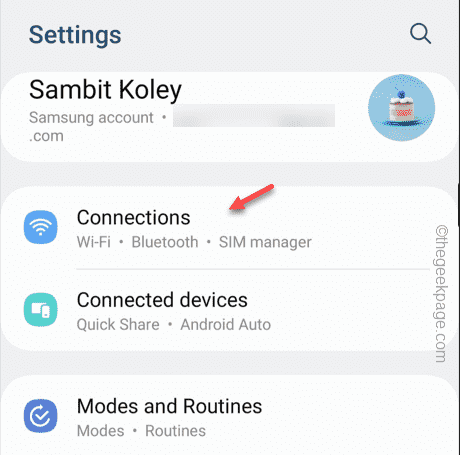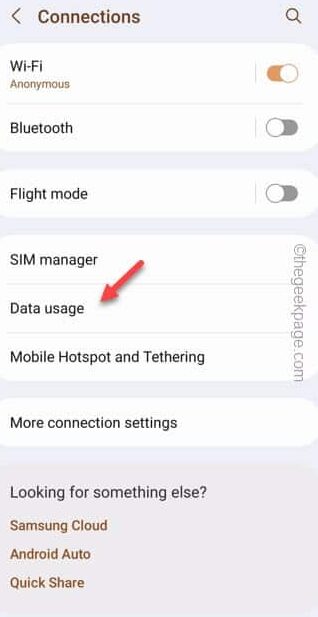While using the Play Store, some users have reported this abnormal phenomenon where they seem not to use the WiFi connection downloading or updating the apps. If you find yourself in the same situation, don’t worry. This just a simple case of obstruction of network privileges in the Play Store and you can resolve the issue well under a minute or two.
Fix 1 – Give WIFI access to Play Store
The main reason why this is happening to you is the Play Store is denied WiFi access on your mobile. So, allowing the WIFI access to the Play Store should do the trick.
Step 1 – You can do this only from the Phone settings. So, swipe up once to see all the apps. There, you will find the “Settings“. Open that up.
Step 2 – Upon opening the main Settings window, you shall find the “Connections” settings. Open that up.
Step 3 – On the Connections settings, open the “Data usage” so that you can find out the Data usage on your phone.
Step 4 – On the following screen, you will see the “Allowed networks for apps” to access the complete list of apps.
Step 5 – Just scroll down and look for the “Google Play Store” among all the other apps. You can use the search bar to do that as well.
Step 6 – Once you have found that, set the mode to “Mobile data or Wi-Fi” in the drop-down option.
Close the Settings.
Open the Google Play Store after this. Try to download the apps or update them in the Play Store.
Fix 2 – Restart your phone
If tweaking the Play Store settings doesn’t work, you should try restarting your phone. 90% of these kinds of problem does get solved automatically when the phone restarts.
In case if the problem still reverts, go for the next solution to fix the problem.
Fix 3 – Restart the Router
Apart from the phone, there can be an issue with the router itself. So, restarting the router may fix the issue.
Step 1 – Close the Play Store on your phone. Disconnect the WiFi.
Step 2 – After this, turn off the router. Detach the power cord of the router to disconnect it from the switchboard.
Wait for a few seconds.
Step 3 – Finally, connect the router to the electric outlet. Switch the router On.
Now, connect to the WiFi and open the Play Store. Check if it is loading up or not.
Fix 4 – Try using the mobile data
Another alternative approach can be using the mobile data. If working with the WiFi doesn’t load up the apps in the Play Store, mobile data should be your obvious choice.
Though the mobile data is only good while downloading smaller apps, but at least you can check whether the Play Store is working with the mobile data.
Fix 5 – Use the correct date and time settings
Correct date and time settings plays a vital role in all the Google services, including the Play Store. Fix the date or time on your phone.
Step 1 – Open the Settings.
Step 2 – After this, open the “General Management” to open the utility.
Step 3 – On the following page, open the “Date and time” settings.
Step 4 – Look at the clock and date settings on your phone. So, toggle the “Automatic date and time” and “Automatic time zone” to On mode.
After toggling the date and time settings, Play Store should start to work as usual.
Fix 6 – Clear the data of Play Store
If nothing so far has helped your case, clearing the Play Store data may help you fix this problem.
Step 1 – Just swipe up once. Swipe left and right to find the “Settings” utility.
Step 2 – Open that up.
Step 3 – After opening the Settings window, go to the “Apps” settings.
Step 4 – Find the “Google Play Store” and open it up.
Step 5 – Just go forward and open the “Storage” tab.
Step 6 – Just use the “Clear data” to clear the Play Store data.
As soon as you clear the Play Store data on your phone, close Settings.
Launch the Play Store on the phone and try to use it.