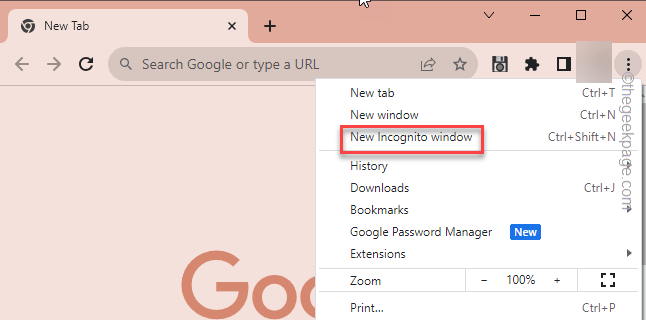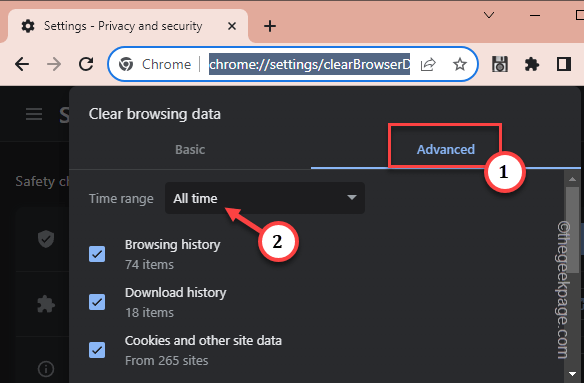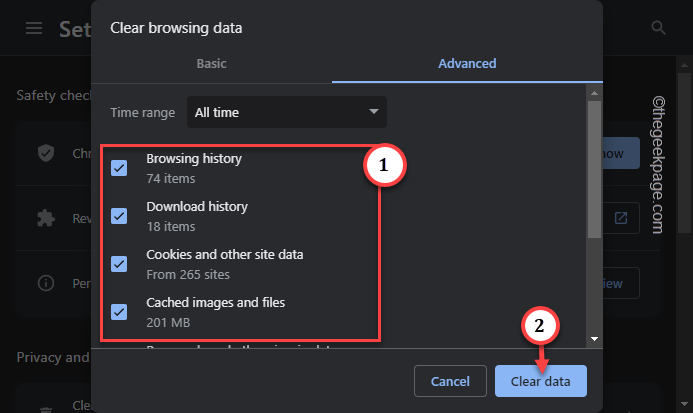You have received a Discord invite to join a group/community, but every time you try to join, it throws up the “Unable to accept invite” message on the screen. There are several scenarios where you can’t accept an invite in Discord. The list of reasons starts from a simple one, like a faulty link, and goes even up to the most unusual ones, like the corruption in the browser cache.
Fix 1 – Try to accept from an incognito tab
Try to accept the invite on Discord from an incognito tab. It may do the trick.
Step 1 – In the browser window, open an incognito tab. Just press the Ctrl+Shift+N to do that.
Step 2 – Log in to Discord from there.
Step 3 – Try to respond to the Discord invitation.
Check if that works.
Fix 2 – Clean up the cache
Haven’t cleared the browser cache in a while? Doing that may fix the invite issue in Discord.
Step 1 – In a new tab, paste this line and hit Enter.
chrome://settings/clearBrowserData
From this page, you can clear your entire browsing history.
Step 2 – In the Clear Browser Data page, go to the “Advanced” tab.
Step 3 – Then, set the “Time Range” to “All time“.
Step 4 – You can clear many things in your browser. Tick these options one by one.
Browsing history Download history Cookies and other site data Cached images and files
Step 5 – Use the “Clear data” option to clear the entire browsing history.
This is just a few seconds. So, after clearing the browser history, try to respond to that Discord invite one more time.
Fix 3 – Leave other servers
There is a limit to how many servers you can join in Discord. Usually, this is capped at 100, meaning you can only join up to 100 servers.
Step 1 – If you have already joined 100 servers, find out the unnecessary servers in there.
Step 2 – Next, right-click that server and click “Leave server“.
This way, leave all the unnecessary servers in Discord. Finally, you can use the invitation link and join the Discord server.
Fix 4 – Use the Discord app from Store
Download the Discord app from the Microsoft Store and log into the app.
Step 1 – To do this, launch the Microsoft Store.
Step 2 – Search for “Discord” and install the app.
Step 3 – After you have installed the Discord app, open that up.
Step 4 – Log into the app using your own Discord credentials.
Now, tap the Discord invite and as the invitation link opens up in the Discord app, try to accept it.
Fix 5 – Faulty or expired link
The invite link that was shared with you may have expired. Every invite link in Discus has a prefixed expiry date at the it was generated. So, double-check with the sender that the link is actually valid.
Otherwise, you can always ask for a fresh, new link to join.
Fix 6 – You are banned from the server
The discord invitation links won’t work if you (the account you are currently using) are banned from the server. If that is the case, the invitation link is useless.
Use a separate Discord account and try to accept the invitation.
Check if this fixes the issue.