The Toggle key is nothing but key that is used to turn on or off a functionality on your system. For example, Caps Lock, Num Lock or Scroll Lock functionality in windows operating system. When you press these toggle keys, it will make a sound to let you know that you have pressed the toggle keys and this feature is made especially to those having cognitive disabilities. But if you find this sound irritating and want to turn off those toggle key sound on your system, then please continue reading this article which helps you on how to turn off toggle key sound in 3 methods.
Method 1: From Settings app
Step 1: Press Win key on your keyboard and type settings.
Then, Click Settings from the search results as shown below.
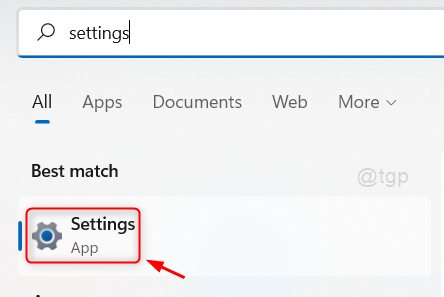
Step 2: Click on Accessibility in the left pane and scroll down the page and click on Keyboard on the right side of the window as shown below.
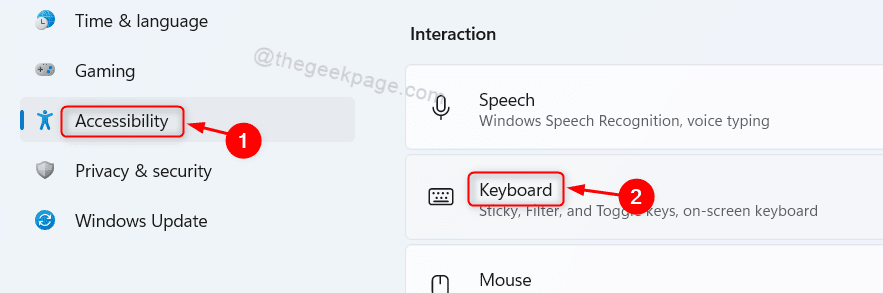
Step 3: Click on toggle button to turn off the Toggle keys sound as shown below.
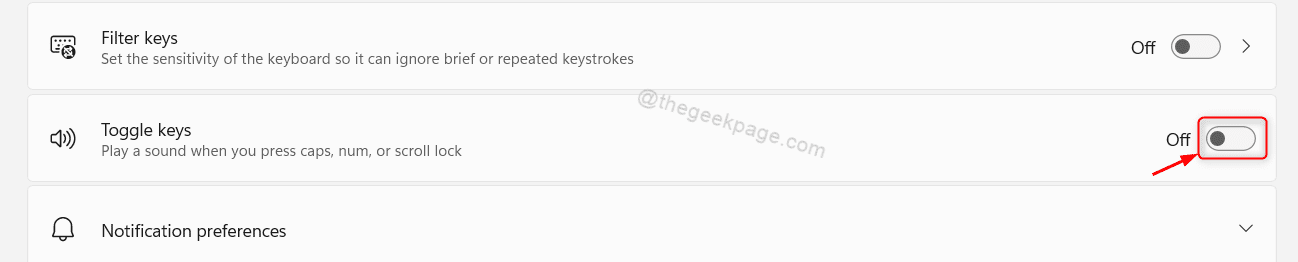
Step 4: Now, click on Notifcation Preferences to expand it.
Step 5: Now, Uncheck option , Play a sound when i turn sticky, Filter, or Toggle keys option

Close the settings window.
You can now test the changes by pressing any toggle keys.
Hope you liked this method.
Method 2: From Control Panel
Step 1: Press Win + R keys together on your keyboard to open run dialog box.
Step 2: In the Run dialog box, type control and hit Enter key.

Step 3: Click on Ease of Access from the list of options as shown below.

Step 3: Click on Change how your keyboard works option under Ease of Access Center as shown below.

Step 4: Here, Uncheck the Turn on Toggle Keys checkbox by clicking on it as shown in the below screenshot.

Step 5: Once done, Click Apply and OK to make changes.

This will turn off the toggle key sound on your keyboard.
Finally, close the control panel window.
Hope you liked this method.
Method 3: Using Keyboard Shortcut
The Keyboard shortcut is one of the easiest method to turn off the keyboard toggle key sound on your system.
Step 1: Press and hold Num Lock key for 5 seconds.
After 5 seconds, it will beep one time to let you know that toggle key sound is muted.

Step 2: Press and hold Num lock key for 5 seconds.
This will open up a prompt window to continue.
Step 3: Please click on Yes to turn on the toggle key sound or No to Cancel the task.

This way you can turn on / off the toggle key sound on your system using keyboard shortcut very easily.
That’s all!
Hope you found this article interesting and helpful.
Please leave us comments below.
Thank you!