You might have heard of App Diagnostics in Windows operating system. Do you know the purpose of App Diagnostics? Well, it actually gathers information about other applications that are currently running in the system. For example, Task Manager gets all the information about running apps in laptop and wherein you can end its task if you want. If you are using the system provided by your work organization then they must have disabled the App Diagnostics by default. For privacy and security purpose it is good to turn off the App Diagnostics tool. This article will guide you on how to turn off App diagnostics in Windows 11 PC.
Steps to follow to turn off App Diagnostics in Windows 11
Step 1: Go to Settings app window.
Right-Click on the windows start button.
Then, Click Settings from the context menu.
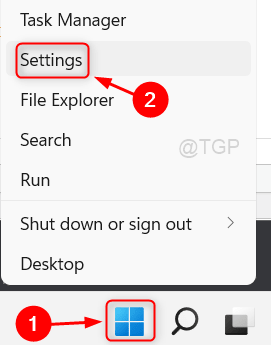
Step 2: In the Settings app window
Go to Privacy & security.
Then, Scroll down the page and Click on App diagnostics as shown below.
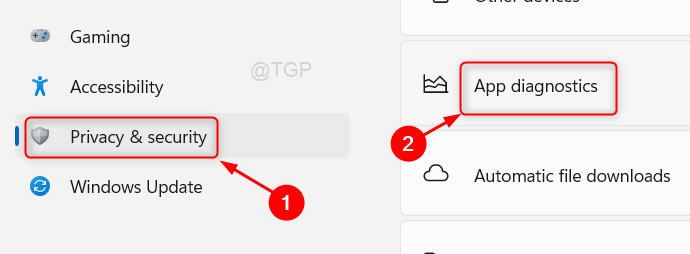
Step 3: In the App diagnostics page.
Click the toggle button to turn off the App diagnostic access feature as shown in the below screenshot.
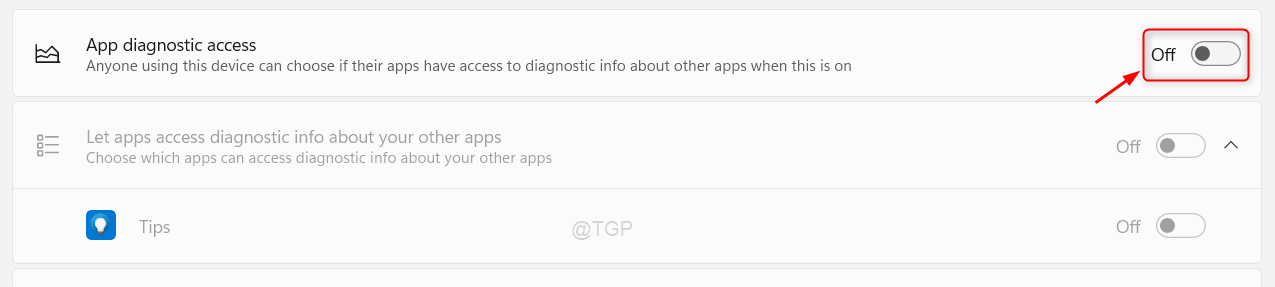
At last, Close the Settings window.
Hope you found this article interesting.
Please leave us comments below.
Thank you for reading!