BIOS is nothing but actually basic input/output system which is a software that helps in booting up your laptop. This is embedded onto your laptop’s motherboard which is a tiny piece of code. BIOS software basically runs every time you turn on the system and it is pre-installed in the laptop. If you want to know the information about the BIOS then please continue reading this article which helps you in knowing the BIOS version in many ways.
Method 1: Know your BIOS Version in Windows 11 System via System Information
Step 1: Open System Information app.
Press Win key on your keyboard and type system information.
Then, Hit Enter Key.
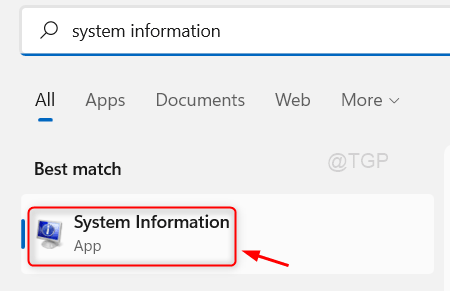
Step 2: In the System information app window
You can see there is BIOS Version/Date mentioned as shown in the below picture.
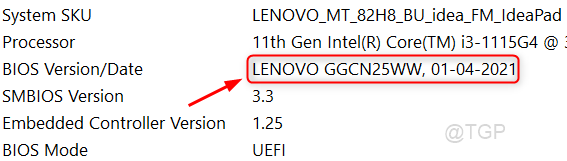
This method you can check your BIOS version on your laptop.
Method 2: Know your BIOS Version in Windows 11 System via Command Prompt
Step 1: Open Command Prompt as administrator.
Press Win key on your keyboard and type cmd.
Then, Right-Click on the Command Prompt app from the search results.
Click on Run as administrator from the context menu.
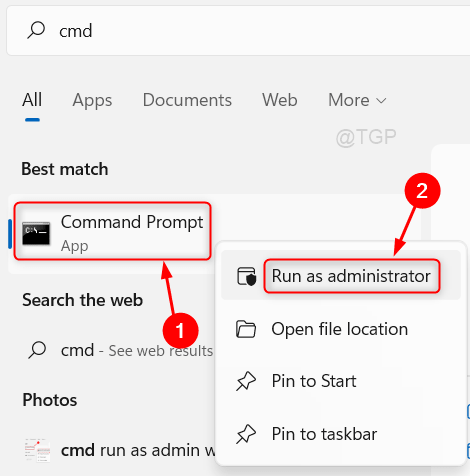
Step 2: In the Command Prompt window
Copy & Paste the below command and press Enter key on your keyboard.
systeminfo | findstr /I /c:bios

You can see the BIOS version displayed with date after executing the above command.
Hope you liked this method to check BIOS version.
Method 3: Know your BIOS Version in Windows 11 System via DirectX Diagnostic Tool
Step 1: Open the dxdiag run command.
Press Win key on your keyboard and type dxdiag.
Click dxdiag run command from the search results.

Step 2: In the Dxdiag run command window
There is System Information section which displays the BIOS version as shown in the below picture.

This method allows you to know the BIOS version on your system.
Hope this article was informative and helpful.
Please let us know which method you liked by leaving us comments below.
Thank you!