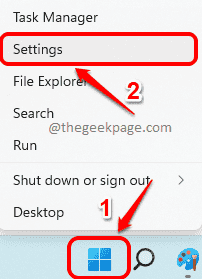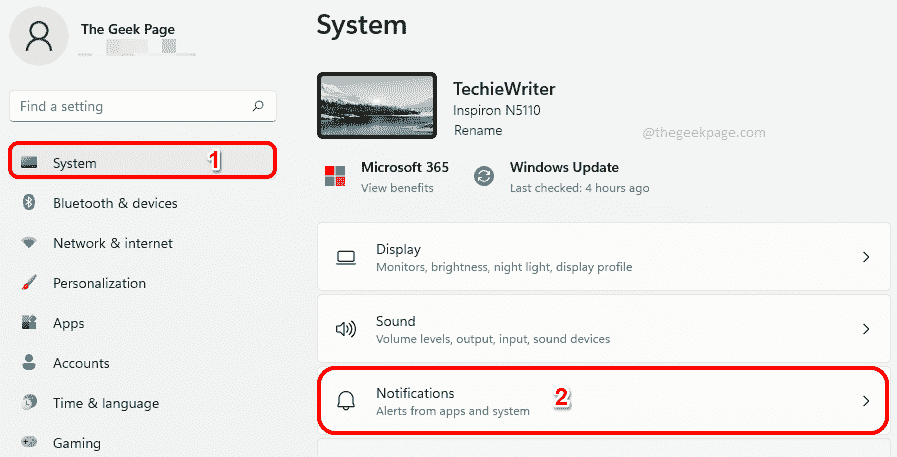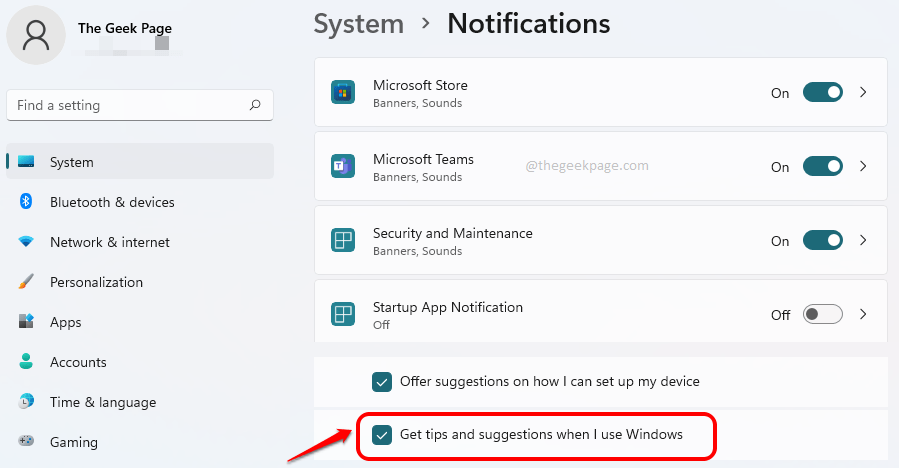Tips and Suggestions is an amazing Windows feature that introduces Windows users to new and amazing Windows updates. The tips and suggestions notifications pop up at the bottom right corner of your computer screen, stays on for some time and then disappears. Though these notifications can be well adored by some users, they are well frowned upon too, as they could be considered nothing less than an annoyance.
Doesn’t matter which category of users you belong to, we have got solutions for both. In this article, we explain in the simplest steps possible, how you can easily enable or disable the Tips and Suggestions notifications in your Windows 11. Hope you enjoy!
Solution
Step 1: Right click on the Windows Start menu icon and choose the Settings option from the expanded menu.
Step 2: On the left pane of the window, click on the System tile and on the right window pane, click on Notifications.
Step 3: To enable tips and suggestions, scroll all the way down on the Notifications settings window and check the checkbox corresponding to the option Get tips and suggestions when I use Windows.
Step 4: If you change your mind later and would like to disable this feature, simply uncheck the checkbox corresponding to the option Get tips and suggestions when I use Windows.
That’s it. It’s as simple as that. Hope you found the article useful.