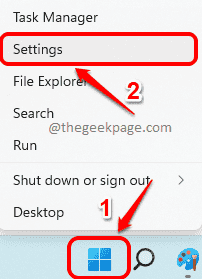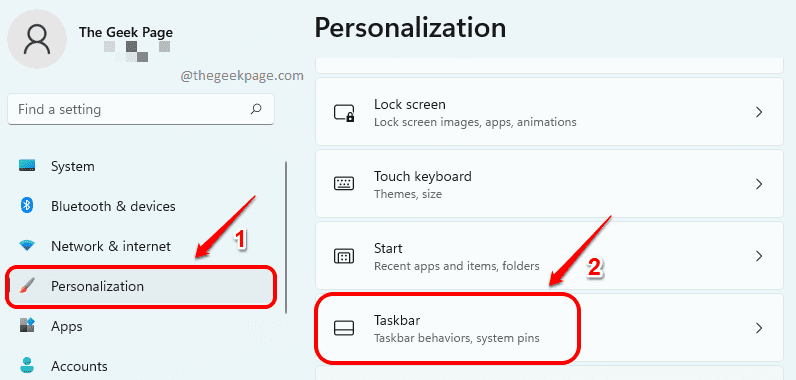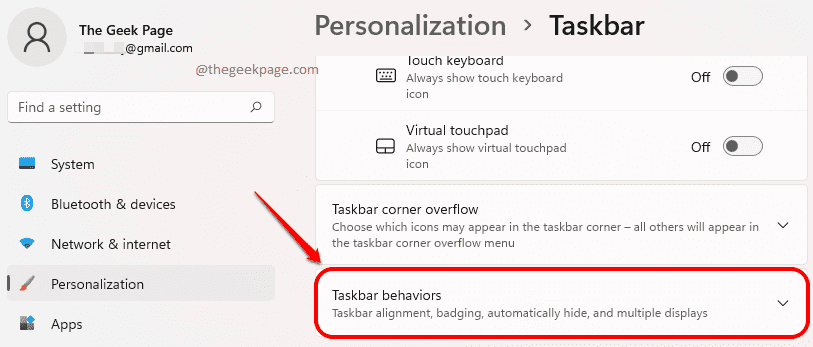The main reason you might be having multiple displays connected to your computer could be because you might be wanting your taskbar to be displayed on all of them. Or let’s say you have 4 displays connected to your computer, but you want the taskbar to be displayed only on one of them. Or even complex, you want the taskbar to be displayed on your main monitor and on the monitor where the window is open. Well, even though these may sound too complex to actually customize, you might be surprised to know that all these are inbuilt Windows features that you just need to find.
In this article, we teach you how you can teach your taskbar to behave the way you want it to behave when it comes to where it should get displayed. Read on, to learn how you can master this super cool trick.
Solution
Step 1: Firstly, we need to launch the Settings application. For that, right click on the Windows Start menu icon and then click on the Settings option.
Step 2: On the left pane of the Settings window, click on the Personalization tab and on the right window pane, click on Taskbar.
Step 3: As next, scroll down and click on the tile named Taskbar behaviors.
Step 4: Now, from the expanded taskbar behaviors list, check the checkbox corresponding to the option Show my taskbar on all displays.
Also, under Show my taskbar on all displays checkbox, you will be able to see a dropdown menu corresponding to the option When using multiple displays, show my taskbar apps on. From this dropdown, choose All taskbars if you want the taskbar to be displayed on all the monitors connected to your machine.
Step 5: Else if you want the taskbar to be displayed only on the main monitor and on the monitor where the window is open, then you can choose the item Main taskbar and taskbar where window is open from the dropdown menu corresponding to the option When using multiple displays, show my taskbar apps on.
Step 6: Else if you want the taskbar to be displayed only on the monitor where the window is open, then you can choose Taskbar where window is open for the dropdown When using multiple displays, show my taskbar apps on.
Oh yes, Windows does provide this level of customization even for a small element like a taskbar.
Please tell us in the comments section whether you found the article useful or not.