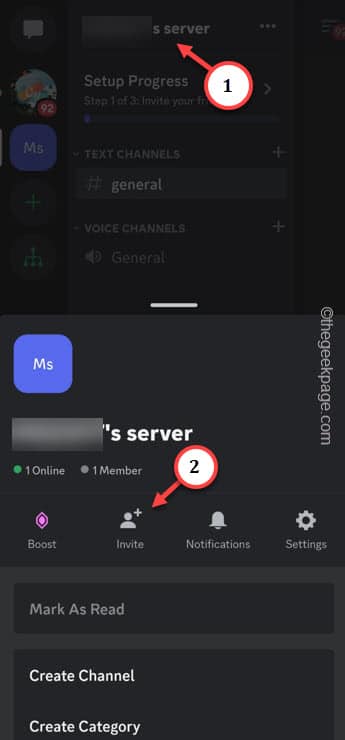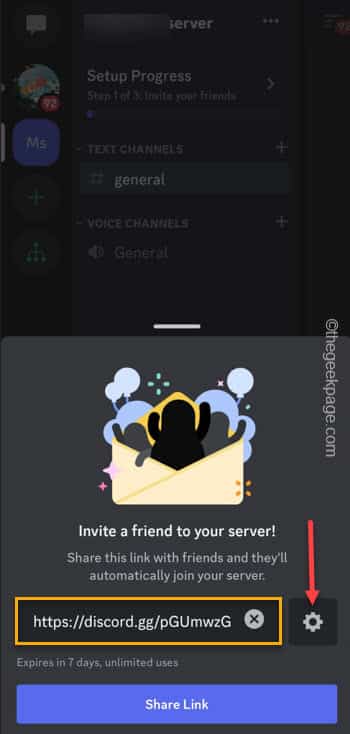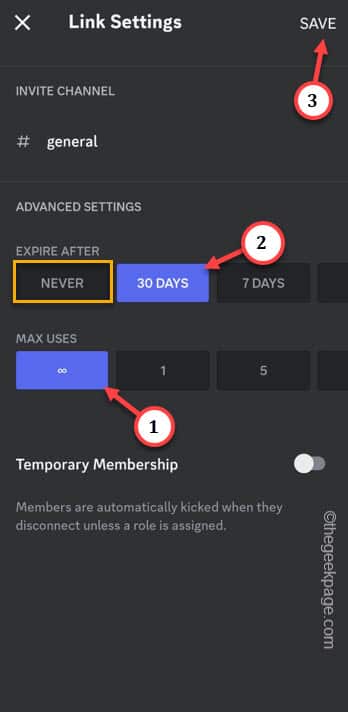Seeing an “Expired or Invalid” error message on the Discord mobile app can be very frustrating when you are trying to join a particular server or community. One or two links sometimes may fail and the Discord links also have an activation limit. But the point of concern may begin when almost all the Discord server links and invites begin to show invalid or expired.
Fix 1 – Toggle the expiry limit
The sender must toggle the expiry limit of the Discord invite link in the Discord app settings.
Step 1 – To do this, launch the Discord app on your phone.
Step 2 – Then, go to the server from where you want to send this link.
Step 3 – Tap once on the name of the server.
Step 4 – Now, you shall see the option of “Invite“. Touch that once.
Step 5 – On this Invitation panel, tap the “⚙️” beside the Invite code.
Step 6 – On the Invitation settings, set the “EXPIRE AFTER” to “NEVER“.
This feature may not be available for everyone as it is not free. So, if you can’t use that, set it to “30 DAYS“.
Step 7 – Set the “MAX Uses” to “♾”.
Step 8 – Finally, tap “Save” to save the changes.
Now, send this new link to your friends and ask them to join. It should work like a charm and you will see your friends on the Discord server in no time at all.
Fix 2 – Bad invite code
There is a chance that the invite code itself is wrong or corrupt. Usually, when someone sends you the invite code, certain key letters can get omitted during the process. If that’s the case, the faulty invite request will fetch the Invalid message. As the invite code is case-sensitive, even a certain case of a letter can result in this issue.
This is an example of a proper invite link –
https://discord.gg/pGUmwzGJ
The best resolution for this issue is to ask the server host to resend the invite link. Using the new invite code, you shouldn’t face any issues joining the server.
Fix 3 – Exceeded server limit
Every Discord server has a limit of users. Usually, a typical server allows up to 100 unique members. So, if you are trying to join a server with an old link, it may show “Invalid or Expired” as there is no blank space in there!
But, there are certain servers that allow more than the limit. So, if you
Fix 4 – Try to join the server on the web
If you have failed to join the Discord server on the Android or iOS app, try to use it in Discord on the web or the Discord app on the computer or Mac. You can open Discord on the web browser on your phone, but there are several limitations there.
Step 1 – Send the invite to the desktop (or you can manually enter it from the phone as well).
Step 2 – Just open Discord in any browser of your choice on the laptop/Tablet/Mac.
Step 3 – Now, tap “Open Discord in your browser“.
Step 4 – This will load up the Discord login page in the browser. Use your Discord login credentials (or use the Discord app on your phone to scan the code on the browser page) properly to log in.
Step 5 – Once you are logged in there, tap the “➕” icon to add the server.
Step 6 – As you already have the invite with you, tap “Join a server” to join the server.
Step 7 – On the Join a Server console, paste or manually input the invite link that you have.
Step 8 – Finally, tap “Join Server” to join the server.
Just wait for a few seconds, and you will see the join in the side panel of the Discord page in no time!
Fix 4 – Ask the admin to resend the link
Normally, the invite links have a definite edge of 30 days, if you are not using any Nitro. So, If you are the server host/administrator, just resend the link to your friend and ask them to retry joining the server.
Fix 5 – You are previously banned on the server
If you are already banned on the server before, the invite links won’t work. There is one thing that you can do: contact the server host/administrator and ask him/her to unban your account and resend the invitation link. Only then you can rejoin that Discord server.